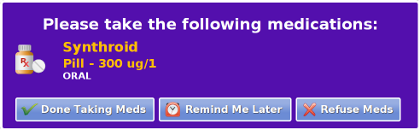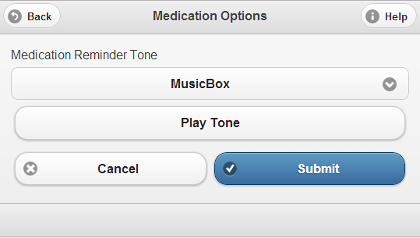Difference between revisions of "Medication Reminders"
| (39 intermediate revisions by 2 users not shown) | |||
| Line 1: | Line 1: | ||
[[File:MedReminder.png|right|frame|Medication Reminder]] | __NOTOC__ [[File:MedReminder.png|right|frame|Medication Reminder]] | ||
< | <table> | ||
Your loved one can receive reminders | <tr><td>[[File:MedicationIcon.png|left]]</td> | ||
<td> | |||
===Overview=== | |||
Your loved one can receive medication reminders right on the touchscreen of the system. The reminder will include the name of each of the medications scheduled for this time, along with a picture, the dose, and instructions for how to take it. The reminders will display at the start of a [[Medication Schedules|scheduled time period for a medication]], and will remain visible until the time expires, or your loved one presses a button indicating the meds have been taken. An optional alert tone can accompany the reminder.</td></tr> | |||
</table><br /> | |||
===Reminders=== | |||
You can | When a medication is scheduled to be taken, a pop-up dialog will appear on the screen listing the medication(s) that should be taken at that time. The pop-up dialog will remain on the screen until your loved one presses a button, either confirming that the medication has been taken, requesting to be reminded again a little later, or declining to take the meds.<br /><br /> | ||
* [[Logging In|Log in to | |||
If your loved one asks to be reminded again later, then a new pop-up dialog will appear 15 minutes later. (Toward the end of the scheduled time period, that button will no longer appear.) If your loved one instead refuses the medications, there won't be another pop-up until another medication is scheduled. If the dialog isn't acknowledged, and the time period for a scheduled med expires, then the reminder will no longer display until the next scheduled time period begins.<br /><br /> | |||
===Compliance=== | |||
* To see how well your loved one is doing with taking meds, you can check the Medication Analytics summary report. See the [[Medication Compliance|Medication Compliance help page]] for more information. | |||
* You can set rules on medication compliance, to notify you or other Caregivers whenever your loved one reports that medications have been taken, or whenever your loved one does '''not''' report they've been taken. See the [[Medication Rules|Medication Rules help page]] for more information.<br /><br /> | |||
[[File:MedOptions.png|right|frame|Medication Options]] | |||
===Setting the Optional Alert Tone=== | |||
If you would like an optional alert sound to accompany the reminder when it first displays, select one in the Reminder Options window. To set the Reminder Options: | |||
* [[Logging In|Log in to the Online Care Portal]] | |||
* Open the [[Care Menu|Care Menu]] | * Open the [[Care Menu|Care Menu]] | ||
* Click the "Medication" button | * Click the "Medication" button | ||
* Click the "Options" button | * Click the "Options" button | ||
* Select the tone you would like, or select None | |||
* Click "Submit" to save your options<br /><br /> | |||
Latest revision as of 20:35, 8 September 2017
OverviewYour loved one can receive medication reminders right on the touchscreen of the system. The reminder will include the name of each of the medications scheduled for this time, along with a picture, the dose, and instructions for how to take it. The reminders will display at the start of a scheduled time period for a medication, and will remain visible until the time expires, or your loved one presses a button indicating the meds have been taken. An optional alert tone can accompany the reminder. |
Reminders
When a medication is scheduled to be taken, a pop-up dialog will appear on the screen listing the medication(s) that should be taken at that time. The pop-up dialog will remain on the screen until your loved one presses a button, either confirming that the medication has been taken, requesting to be reminded again a little later, or declining to take the meds.
If your loved one asks to be reminded again later, then a new pop-up dialog will appear 15 minutes later. (Toward the end of the scheduled time period, that button will no longer appear.) If your loved one instead refuses the medications, there won't be another pop-up until another medication is scheduled. If the dialog isn't acknowledged, and the time period for a scheduled med expires, then the reminder will no longer display until the next scheduled time period begins.
Compliance
- To see how well your loved one is doing with taking meds, you can check the Medication Analytics summary report. See the Medication Compliance help page for more information.
- You can set rules on medication compliance, to notify you or other Caregivers whenever your loved one reports that medications have been taken, or whenever your loved one does not report they've been taken. See the Medication Rules help page for more information.
Setting the Optional Alert Tone
If you would like an optional alert sound to accompany the reminder when it first displays, select one in the Reminder Options window. To set the Reminder Options:
- Log in to the Online Care Portal
- Open the Care Menu
- Click the "Medication" button
- Click the "Options" button
- Select the tone you would like, or select None
- Click "Submit" to save your options