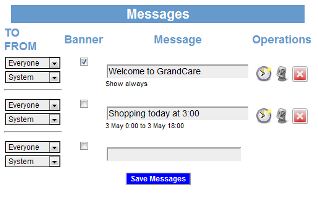Difference between revisions of "Messages"
Jump to navigation
Jump to search
| Line 4: | Line 4: | ||
[[File:MessagesScreen.png|right|Messages]] | [[File:MessagesScreen.png|right|Messages]] | ||
=== | === Sending a Message === | ||
* Log in to GCManage | * Log in to GCManage | ||
* Open the Care Menu | * Open the Care Menu | ||
Revision as of 16:05, 3 May 2012
Overview
Sometimes it's useful to send very brief messages or brief reminders to your loved one. You can do that with the Messages feature. The messages will be displayed on your loved one's GrandCare system.
Sending a Message
- Log in to GCManage
- Open the Care Menu
- Click the "Touchscreen" button
- Scroll down to the Messages area
Sending a Message
- Type in your message. It should be brief - up to 255 characters long.
- Select the recipient of the message. This is important only if there are multiple residents sharing the GrandCare system.
- Select the sender.
- Make the desired changes
- Click the OK button to save
can be seen in three ways on your loved one's GrandCare system. It will appear on a Messages slide in the digital slideshow that appears whenever the system is idle. If your loved one has an interactive system, messages are available on the touchscreen, by pressing the