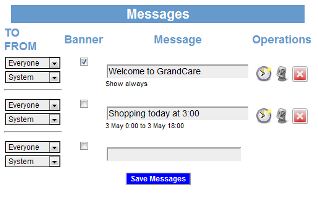Difference between revisions of "Messages"
| Line 17: | Line 17: | ||
'''Banner Messages''' - Check the "Banner" checkbox if you want the message to display as a scrolling banner along the bottom of your loved one's screen<br /> | '''Banner Messages''' - Check the "Banner" checkbox if you want the message to display as a scrolling banner along the bottom of your loved one's screen<br /> | ||
'''Timed Messages''' - Messages are automatically set to appear forever, until they are deleted by a caregiver. But you can limit the time that they display by clicking the clock icon. There are 4 choices. | '''Timed Messages''' - Messages are automatically set to appear forever, until they are deleted by a caregiver. But you can limit the time that they display by clicking the clock icon. There are 4 choices. | ||
[[File:MessagesTimeOptions.png | [[File:MessagesTimeOptions.png|Time Options]] | ||
* Always show this message - | * Always show this message - This is the default setting for new messages | ||
* Show this message daily between certain times - | * Show this message daily between certain times - Messages can repeat daily at specified times. This is useful for reminders for routine activities. | ||
* Show this message daily at time until a certain date - Like the previous setting, this will make a message repeat daily at a particular time, but not forever. Instead, you specify a date after which the message will no longer appear. | |||
* Show this message between certain dates - Messages with this setting will appear all day long, but only in the date range specified. | |||
* Click the OK button to save<br /><br /> | * Click the OK button to save<br /><br /> | ||
can be seen in three ways on your loved one's GrandCare system. It will appear on a Messages slide in the digital slideshow that appears whenever the system is idle. If your loved one has an interactive system, messages are available on the touchscreen, by pressing the | can be seen in three ways on your loved one's GrandCare system. It will appear on a Messages slide in the digital slideshow that appears whenever the system is idle. If your loved one has an interactive system, messages are available on the touchscreen, by pressing the | ||
Revision as of 18:02, 3 May 2012
Overview
Sometimes it's useful to send very brief messages or brief reminders to your loved one. You can do that with the Messages feature. The messages will be displayed on your loved one's GrandCare system.
Sending a Message
- Log in to GCManage
- Open the Care Menu
- Click the "Touchscreen" button
- Scroll down to the Messages area
- Type in your message. It should be brief - there is a 255 character limit.
- Select the recipient of the message. This is important only if there are multiple residents sharing the GrandCare system.
- Select the sender.
- Click the "Save Message" button to save and send the message
Special Options
Banner Messages - Check the "Banner" checkbox if you want the message to display as a scrolling banner along the bottom of your loved one's screen
Timed Messages - Messages are automatically set to appear forever, until they are deleted by a caregiver. But you can limit the time that they display by clicking the clock icon. There are 4 choices.
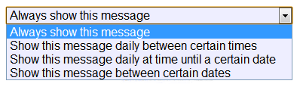
- Always show this message - This is the default setting for new messages
- Show this message daily between certain times - Messages can repeat daily at specified times. This is useful for reminders for routine activities.
- Show this message daily at time until a certain date - Like the previous setting, this will make a message repeat daily at a particular time, but not forever. Instead, you specify a date after which the message will no longer appear.
- Show this message between certain dates - Messages with this setting will appear all day long, but only in the date range specified.
- Click the OK button to save
can be seen in three ways on your loved one's GrandCare system. It will appear on a Messages slide in the digital slideshow that appears whenever the system is idle. If your loved one has an interactive system, messages are available on the touchscreen, by pressing the