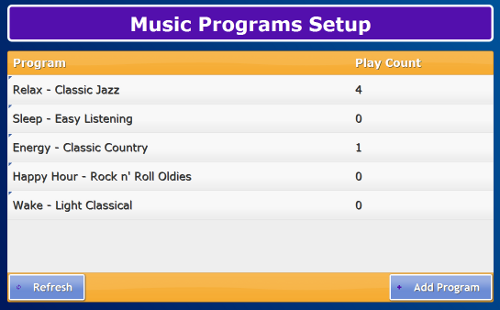Difference between revisions of "Music Programs"
| Line 32: | Line 32: | ||
To change or delete a program, click on it in the Music Programs Setup screen. To delete the program, click the "Delete" button. To change a program, you will proceed through the same four selections screens that you use to set up a new program.<br /><br /> | To change or delete a program, click on it in the Music Programs Setup screen. To delete the program, click the "Delete" button. To change a program, you will proceed through the same four selections screens that you use to set up a new program.<br /><br /> | ||
<h3 style="display: inline-block; background:#ffffff; font-weight:bold; border-bottom:2px solid #6093cc; text-align:left; color:#000; padding:0.2em 0.4em;">Music Progams - Step-by-Step Video</h3> | <h3 style="display: inline-block; background:#ffffff; font-weight:bold; border-bottom:2px solid #6093cc; text-align:left; color:#000; padding:0.2em 0.4em;">Music Progams - Step-by-Step Video</h3> | ||
<mediaplayer>File:MusicPrograms.mp4</mediaplayer> | <mediaplayer>File:MusicPrograms.mp4</mediaplayer> | ||
(May take a few moments to load before starting) | (May take a few moments to load before starting) | ||
Revision as of 21:53, 13 June 2012
Overview
Music Programs is a streaming music service that is installed on all interactive, touchscreen systems. Your loved one can choose among a variety of programs of music, designed by music therapists, and suited to different moods and situations. All of the programs are collections of favorite songs by real artists, and are designed to be appealing to seniors. The system comes with five pre-installed programs, but you can change or remove any of those programs, and add new programs from a wide variety of music genres and moods.
Listening to the Music Programs
At the touchscreen, open the Main Menu, then press the Music Programs button. This will display the Music Programs screen.
To start playing a program, press the "Play" button. You can pause the music, even in the middle of a song, by pressing the "Pause" button. To resume, just press the "Play" button again, and the music will start up right where it left off. To turn off a program, press the "Stop" button. If you press "Play" again to resume the music, it will restart the program, at the beginning of a new song. Once the music starts, it will continue to play in the background until the end of the program, even if your loved one is doing something else on the system, such as looking at pictures, taking a blood pressure reading, reading the news, or playing cards.
Pressing the "Skip" button lets your loved one skip over an unwanted song, and proceed to the next song in the program. Your loved one can change to a different program by pressing on the "Program" button. To adjust the volume, press the "Volume" button, which opens the standard GrandCare volume adjuster.
Customizing the Music Programs Setup
You can add a new program, or change existing programs remotely through the Care Menu, or right at the GrandCare touchscreen. To make the change from the Care Menu:
- Log in to GCManage
- Open the Care Menu
- Click the "Touchscreen" button
- Click the "Options" button
- Click the "Manage Music Programs" button
At the touchscreen:
- Press the Gear button to open the System menu
- Enter the 4-digit PIN
- Press the "Music Programs" button
To add a new program, click the "Add Program" button. You will be taken through four selection screens:
- Screen 1 - Choose the Library, then click the "Next" button.
- Screen 2 - Choose the Purpose (e.g. Energy, Sleep, Exercise, Birthday Parties, etc.) Each library has a different selection of Purposes. Then click the "Next" button.
- Screen 3 - Choose the Music Genre (e.g. Country, Latin, Pop, Oldies, etc.) Each Purpose has a different selection of Genres. Then click the "Next" button.
- Screen 4 - Choose the Program (e.g. 50s Hits, Rat Pack, Class Country, etc.) Each Genre has a different selection of Programs. Then click the "Next" button.
- Once you have made all the selections, the new program will show on the programs list, and will also be available as a choice in Music Programs.
To change or delete a program, click on it in the Music Programs Setup screen. To delete the program, click the "Delete" button. To change a program, you will proceed through the same four selections screens that you use to set up a new program.
Music Progams - Step-by-Step Video
<mediaplayer>File:MusicPrograms.mp4</mediaplayer> (May take a few moments to load before starting)