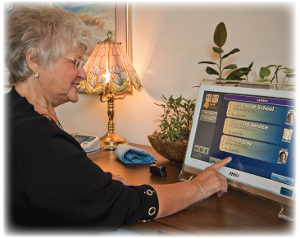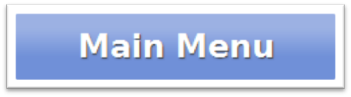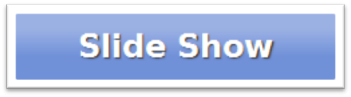Difference between revisions of "Obsolete Help For Residents Old"
| Line 15: | Line 15: | ||
<tr><td> | <tr><td> | ||
[[Image:MainMenuButton.png|left|link=Main_Menu]] | [[Image:MainMenuButton.png|left|link=Main_Menu]] | ||
<big>'''[[Main Menu|Main Menu]]'''</big> - The buttons on the Main Menu give you access to most of the features of your GrandCare System. Just press a button with your fingertip to select a feature.<br /> | <big>'''[[Main Menu|Main Menu]]'''</big> - The buttons on the Main Menu give you access to most of the features of your GrandCare System. Just press a button with your fingertip to select a feature.<br /> | ||
:[[Main Menu|Learn more...]]</td></tr> | :[[Main Menu|Learn more...]]</td></tr> | ||
| Line 21: | Line 20: | ||
<tr><td> | <tr><td> | ||
[[Image:SlideShowButton.png|left|link=Slide_Show]] | [[Image:SlideShowButton.png|left|link=Slide_Show]] | ||
<big>'''[[Slide Show|Slide Show]]'''</big> - When the system is not in use, the main screen shows a digital slide show. The show includes your own personal photos, news headlines, event reminders, and much more.<br /> | <big>'''[[Slide Show|Slide Show]]'''</big> - When the system is not in use, the main screen shows a digital slide show. The show includes your own personal photos, news headlines, event reminders, and much more.<br /> | ||
:[[Slide Show|Learn more...]]</td></tr> | :[[Slide Show|Learn more...]]</td></tr> | ||
Revision as of 15:15, 12 September 2012
Using This Help Guide
This guide is intended for those who would like to learn a little more about the system, what it offers, and how it works. You don't need any prior computer experience to use your GrandCare System. It has been designed to be easy to operate, with just the push of a button. Use of this Help Guide is completely optional, and many people will start using this system without referring to the User's Guide. That's perfectly fine.
There is another guide available for Caregivers, that covers how to log in and use the features of the Care Menu through the Internet. If you still have questions, feel free to contact GrandCare Customer Support (CustomerSupport@grandcare.com).
What's On the Main Screen
|
|
|
Main Menu - The buttons on the Main Menu give you access to most of the features of your GrandCare System. Just press a button with your fingertip to select a feature. |
|
Slide Show - When the system is not in use, the main screen shows a digital slide show. The show includes your own personal photos, news headlines, event reminders, and much more. |
|
|
|
|
|
|
|
Scrolling Banner - You can have messages display across the bottom of your screen. This is useful for reminders, for today's date, or for friendly greetings. |