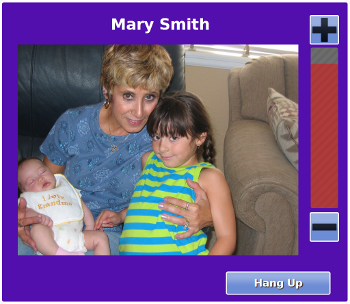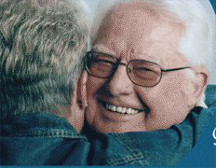Difference between revisions of "Obsolete Main Page"
Jump to navigation
Jump to search
| Line 1: | Line 1: | ||
<!-- | <!-- BANNER ACROSS TOP OF PAGE --> | ||
{| style="width:100%; background:#f9f9f9; margin:1.2em 0 6px 0; border:1px solid # | {| style="width:100%; background:#f9f9f9; margin:1.2em 0 6px 0; border:1px solid #ddd;" | ||
| style="color:#000; width=" | | style="width:61%; color:#000;" | | ||
[[File: | <!-- WELCOME TO GRANDCARE HELP --> | ||
{| style="width:280px; border:none; background:none;" | |||
| style="width:280px; text-align:left; white-space:nowrap; color:#000;" | | |||
<div style="font-size:222%; border:none; margin:0; padding:.1em; color:#000;"> | |||
[[File:ConsultInstructionsForUseIcon.png|Consult Instructions For Use]] <strong>Welcome to GrandCare Help</strong></div> | |||
<!-- <div style="top:+0.2em; font-size:95%;">the Banner Text</div> | |||
<div style="font-size:85%;">More Banner Text</div> --> | |||
|} | |||
|} | |} | ||
<!-- | <!-- WHAT'S NEW SECTION --> | ||
{| style="width: 100%; margin:4px 0 0 0; background:none; border-spacing: 0px;" | {| style="width: 100%; margin:4px 0 0 0; background:none; border-spacing: 0px;" | ||
<!-- | <!-- VOLUME ON SKYPE, PRE-SET APPS --> | ||
| style="width:55%; border:1px solid # | | style="width:55%; border:1px solid #cef2e0; background:#f5fffa; vertical-align:top; color:#000;" | | ||
{| style="width:100%; vertical-align:top; background:# | {| style="width:100%; vertical-align:top; background:#f5fffa;" | ||
| style="padding:2px;" | < | | style="padding:2px;" | <span style="margin:3px; background:#cef2e0; font-size:120%; font-weight:bold; border:1px solid #a3bfb1; text-align:left; color:#000; padding:0.2em 0.4em;" width="100%"><strong><big>What's New?</big></strong></span> | ||
|- | |||
| style="color:#000;" | <div style="padding:2px 5px">[[File:SkypeVolume.png|left|Volume control in the Video Chat window]]<strong><em>Volume Control in Skype</em></strong><br /> | |||
We have added a volume control slider to the Skype window. Now you can easily raise or lower the system volume during a video chat. | |||
</div> | |||
|- | |||
| style="padding:2px;" | <span style="margin:3px; background:#cef2e0; font-size:120%; font-weight:bold; border:1px solid #a3bfb1; text-align:left; color:#000; padding:0.2em 0.4em;"><strong><big>Let's Get Started</big></strong></span> | |||
|- | |||
| style="color:#000; padding:2px 5px 5px;" | <div> | |||
[[File:Start.JPG|left|Getting Started]] | |||
● <strong><big>[[Logging In|Logging In]]</big></strong> -<br /> Learn how to log in to the online portal<br /> | |||
● <strong><big>[[Care Menu|Care Menu]]</big></strong> -<br /> Learn what the Care Menu is, and how to get to what you want to do<br /> | |||
● <strong><big>[[Account Dashboard|Account Dashboard]]</big></strong> -<br /> Learn what you can do on the Account Dashboard<br /> | |||
</div> | |||
|} | |||
| style="border:1px solid transparent;" | | |||
<!-- RESIDENT, CAREGIVER, TECHNICIAN --> | |||
| style="width:45%; border:1px solid #cedff2; background:#f5faff; vertical-align:top;"| | |||
{| style="width:100%; vertical-align:top; background:#f5faff;" | |||
| style="padding:2px;" | <span style="margin:3px; background:#cedff2; font-size:120%; font-weight:bold; border:1px solid #a3b0bf; text-align:left; color:#000; padding:0.2em 0.4em;"><strong><big>[[Help For Residents|Help For Residents]]</big></strong></span> | |||
|- | |||
| style="color:#000; padding:2px 5px;" | <div>[[File:JaneAndLarry.jpg|left|Help for the Resident]] This section explains all the features of the Touchscreen system, button by button, so the Resident can see what each feature does, and how to use it.<br /><br /> <strong><big>[[Help For Residents|Help For Residents]]</big></strong></div> | |||
|- | |||
| style="padding:2px;" | <span style="margin:3px; background:#cedff2; font-size:120%; font-weight:bold; border:1px solid #a3b0bf; text-align:left; color:#000; padding:0.2em 0.4em;"><strong><big>[[Help For Caregivers|Help For Caregivers]]</big></strong></span> | |||
|- | |||
| style="color:#000; padding:2px 5px 5px;" | <div>[[File:LarryAndJane.jpg|left|Help for the Caregiver]] Caregivers can use the online portal to interact socially with Residents who are using the Touchscreen system. Caregivers can also setup rules for activity sensors and health devices. In addition, Caregivers can customize the Touchscreen system to help the Resident get the most out of the system. This section explains how to login to the online portal, and how to use its features.<br /><br /> <strong><big>[[Help For Caregivers|Help For Caregivers]]</big></strong></div> | |||
|- | |||
| style="padding:2px;" | <span style="margin:3px; background:#cedff2; font-size:120%; font-weight:bold; border:1px solid #a3b0bf; text-align:left; color:#000; padding:0.2em 0.4em;"><strong><big>[[Technical Help|Technical Help for Technicians and Installers]]</big></strong></span> | |||
|- | |||
| style="color:#000; padding:2px 5px 5px;" | <div>[[File:SerialCable.jpg|left|Help for Technicians and Installers]] This section is for those who install the systems and peripheral devices, and who provide technical support.<br /><br /> <strong><big>[[Technical Help|Technical Help]]</big></strong></div> | |||
|} | |||
|} | |} | ||
Revision as of 20:47, 26 June 2013
|
|
|
|