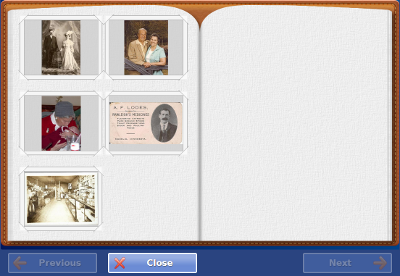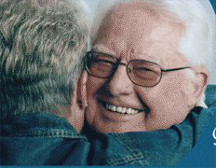Difference between revisions of "Obsolete Main Page 3"
Jump to navigation
Jump to search
m (Kristin moved page Internal KristinTest to Obsolete Main Page 3 without leaving a redirect) |
|||
| (3 intermediate revisions by 2 users not shown) | |||
| Line 1: | Line 1: | ||
__NOTOC__ | __NOTOC__ | ||
<!-- BANNER ACROSS TOP OF PAGE --> | <!-- BANNER ACROSS TOP OF PAGE --> | ||
{| style="width: | {| style="width:100%; background:#EFF5FF; margin:1.2em 0 6px 0; border:1px solid #cedff2;" | ||
| style="width: | | style="width:61%; color:#000;" | | ||
<!-- HELP | <!-- WELCOME TO GRANDCARE HELP --> | ||
{| style="border:none; background:none;" | {| style="width:280px; border:none; background:none;" | ||
| style="text-align:left; color:#000;" | | | style="width:280px; text-align:left; white-space:nowrap; color:#000;" | | ||
<div style="font-size: | <div style="font-size:222%; border:none; margin:0; padding:.1em; color:#000;"> | ||
[[File: | [[File:ConsultInstructionsForUseIcon.png|Consult Instructions For Use]] <strong>Welcome to GrandCare Help</strong><br /> | ||
</div> | |||
|} | |} | ||
|} | |} | ||
<!-- | <!-- WHAT'S NEW SECTION --> | ||
{| style="width: | {| style="width: 100%; margin:4px 0 0 0; background:none; border-spacing: 0px;" | ||
| style="width: | <!-- New Features in Como 4.4.0 --> | ||
{| style="width:100%; vertical-align:top; background:# | | style="width:55%; border:1px solid #cedff2; background:#EFF5FF; vertical-align:top; color:#000;" | | ||
{| style="width:100%; vertical-align:top; background:#EFF5FF;" | |||
| style="padding:2px;" | <h2 style="margin:3px; background:#cedff2; font-size:120%; font-weight:bold; border:1px solid #a3b0bf; text-align:left; color:#000; padding:0.2em 0.4em;"><strong><big>What's New?</big></strong></h2> | |||
| style="padding:2px;" | <h2 style="margin:3px; background:#cedff2; font-size:120%; font-weight:bold; border:1px solid #a3b0bf; text-align:left; color:#000; padding:0.2em 0.4em;"><strong><big> | |||
|- | |- | ||
| style="color:#000; padding:2px 5px | | style="color:#000;" | <div style="padding:2px 5px"> | ||
[[File:PhotoAlbumSmall.png|right|New look for Photo Albums|link=Photos]]<strong><em>New Features in the November Release</em></strong><br /> | |||
:: | * Introduction of [[Communities|Community Features]]: | ||
::[[Community Calendar Events|Calendar Events]], [[Community Photos|Photos]], and [[Community Flyers|PDF Flyers]] that can be added<br/> | |||
::for a whole community | |||
* Updated look and feel for [[Photos|Photo Albums]] | |||
* New [[Adding Photos|photo uploader]] (non-Flash) | |||
* Improved synchronization between the Dashboard and the Care Menu | |||
* Expanded API capability | |||
* Manufacturer contact info added to boot-up screen, and System Settings screen<br /><br /> | |||
<strong><em>New Features in the August Release</em></strong><br /> | |||
* Update/Bug Fix - Edits to Caregiver- and Communicator-level users are now immediately synched to the Care Menu caregivers | |||
* Update - Username (email) field for users is now editable | |||
* New - Users can now change password while logged in by clicking the "Manage My Info" button, then the "Actions" tab | |||
* New - Administrators can now transfer multiple systems between Servers, Distributors, or Groups | |||
* New - Administrators can now apply software updates from a system's "Actions" tab<br /><br /> | |||
</div> | </div> | ||
|- | |- | ||
| style="padding:2px;" | <h2 style="margin:3px; background:#cedff2; font-size:120%; font-weight:bold; border:1px solid #a3b0bf; text-align:left; color:#000; padding:0.2em 0.4em;"><strong><big>Let's Get Started</big></strong></h2> | |||
| style="padding:2px;" | <h2 style="margin:3px; background:#cedff2; font-size:120%; font-weight:bold; border:1px solid #a3b0bf; text-align:left; color:#000; padding:0.2em 0.4em;"><strong><big> | |||
|- | |- | ||
| style="color:#000; | | style="color:#000; padding:2px 5px 5px;" | <div> | ||
[[File:StartFlag.png|right|Getting Started|link=Logging_In]] | |||
<strong><big> [[Logging In|Logging In]]</big></strong><br /> ● [[Logging In|Learn how Caregivers log in to the online care portal...]]<br /> | |||
<strong><big>[[Dashboard Overview|Dashboard Overview]]</big></strong><br /> ● [[Dashboard Overview|After you log in, then what? Learn what you can do on the Dashboard page...]]<br /> | |||
<strong><big> [[Care Menu|Care Menu]]</big></strong><br /> ● [[Care Menu|Learn what the Care Menu is, and how to do what you want to do...]]<br /> | |||
<strong><big> [[Main Menu|Main Menu]]</big></strong><br /> ● [[Main Menu|Learn what all the features on the Resident's Touchscreen can do...]]<br /> | |||
<strong><big> [[Power Button|Power Button]]</big></strong><br /> ● [[Power Button|Learn how to turn the system on and off correctly...]]<br /> | |||
</div> | </div> | ||
|} | |||
| style="border:1px solid transparent;" | | |||
<!-- RESIDENT, CAREGIVER, TECHNICIAN --> | |||
| style="width:45%; border:1px solid #cedff2; background:#EFF5FF; vertical-align:top;"| | |||
{| style="width:100%; vertical-align:top; background:#EFF5FF;" | |||
| style="padding:2px;" | <h2 style="margin:3px; background:#cedff2; font-size:120%; font-weight:bold; border:1px solid #a3b0bf; text-align:left; color:#000; padding:0.2em 0.4em;"><strong><big>[[Help For Residents|Help For Residents]]</big></strong></h2> | |||
|- | |- | ||
| style="color:#000; padding:2px 5px;" | <div>[[File:JaneAndLarry.jpg|left|Help for the Resident|link=Help_For_Residents]] This section explains all the features of the Touchscreen system, button by button, so the Resident can see what each feature does, and how to use it.<br /><br /> <strong><big>[[Help For Residents|Help For Residents]]</big></strong></div> | |||
| style="padding:2px;" | < | |||
|- | |- | ||
| style=" | | style="padding:2px;" | <h2 style="margin:3px; background:#cedff2; font-size:120%; font-weight:bold; border:1px solid #a3b0bf; text-align:left; color:#000; padding:0.2em 0.4em;"><strong><big>[[Help For Caregivers|Help For Caregivers]]</big></strong></h2> | ||
:: | |||
</ | |||
|- | |- | ||
| style="color:#000; padding:2px 5px 5px;" | <div>[[File:LarryAndJane.jpg|left|Help for the Caregiver|link=Help_For_Caregivers]] Caregivers can use the online portal to interact socially with Residents who are using the Touchscreen system. Caregivers can also set up rules for activity sensors and health devices. In addition, Caregivers can customize the Touchscreen system to help the Resident get the most out of the system. This section explains how to log in to the online portal, and how to use its features.<br /><br /> <strong><big>[[Help For Caregivers|Help For Caregivers]]</big></strong></div> | |||
| style="padding:2px;" | < | |||
|- | |- | ||
| style=" | | style="padding:2px;" | <h2 style="margin:3px; background:#cedff2; font-size:120%; font-weight:bold; border:1px solid #a3b0bf; text-align:left; color:#000; padding:0.2em 0.4em;"><strong><big>[[Technical Help|Technical Help for Technicians and Installers]]</big></strong></h2> | ||
:: | |||
</ | |||
|- | |- | ||
| style="color:#000; padding:2px 5px 5px;" | <div>[[File:SerialCable.jpg|left|Help for Technicians and Installers|link=Technical_Help]] This section is for those who install the systems and peripheral devices, and who provide technical support.<br /><br /> <strong><big>[[Technical Help|Technical Help]]</big></strong></div> | |||
|} | |} | ||
|} | |} | ||
<div style="text-align: right;"><small>GC-01-OUM-0001 Rev C</small></div> | |||
<div style="text-align: right;"><small>GC-01-OUM- | |||
[[w:Special:Whatlinkshere/Setup_Wizard|w:Special:Whatlinkshere/Setup_Wizard]] | |||
Latest revision as of 15:50, 12 July 2017
|
|
|
|
GC-01-OUM-0001 Rev C