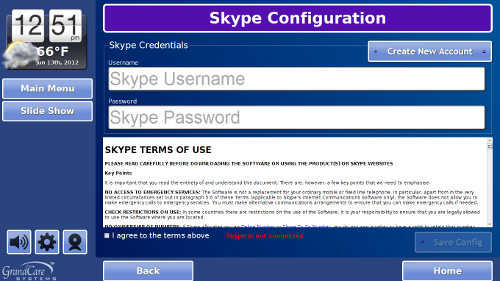Obsolete Skype Setup
Overview
Skype runs as a separate program in the background behind the system display. In order for it to run properly, there are several steps you
will need to do during the configuration stage. Starting with version 4.2.3, you no longer need the USB keyboard provided with the HomeBase system to proceed.
Note that Skype is only supported on the system models with built-in web cameras.
Creating a New Skype Account
You may create a new Skype account for your touchscreen from any computer by going to www.skype.com and following the instructions in the PDF document below.
Instructions for creating Skype account for GrandCare touchscreen.
Configure Skype on the System
- Make sure that you have previously created a Skype account for yourself, to use on your computer, so you can test the video chat set up on your clients' machines
- At the Touchscreen, press the Gear button
- Enter the 4-digit System PIN (which is set, and can be viewed, on the Advanced Settings screen in the Care Menu.)
- Press the "Skype Config" button
- Enter the Username (or Microsoft Live email address) and Password, then check the box for "I agree to the terms above"
- Press the "Save Config" button, and wait a few moments while the configuration is applied
- When the configuration is complete, the message "Skype setup complete" will appear on the screen
Note that all the steps can be done at the Touchscreen system, or through the Touchscreen Emulation on the Care Menu. If you are at the system, then do the Skype setup on the system itself. Use the touchscreen emulation only if you are not at the system. To access the Touchscreen Emulation:
- Log in to the Online Care Portal
- Open the Care Menu
- Click the "Touchscreen" button
- Click the "Options" button
- Click the "Skype Setup" button
Finish the Setup
The system will only place or receive calls from known callers. To finish the Skype setup, your client or the client's caregivers need your help to set up known callers. Follow the directions on the Video Chat help screen.
pdf format (Media:SkypeSetup.pdf)