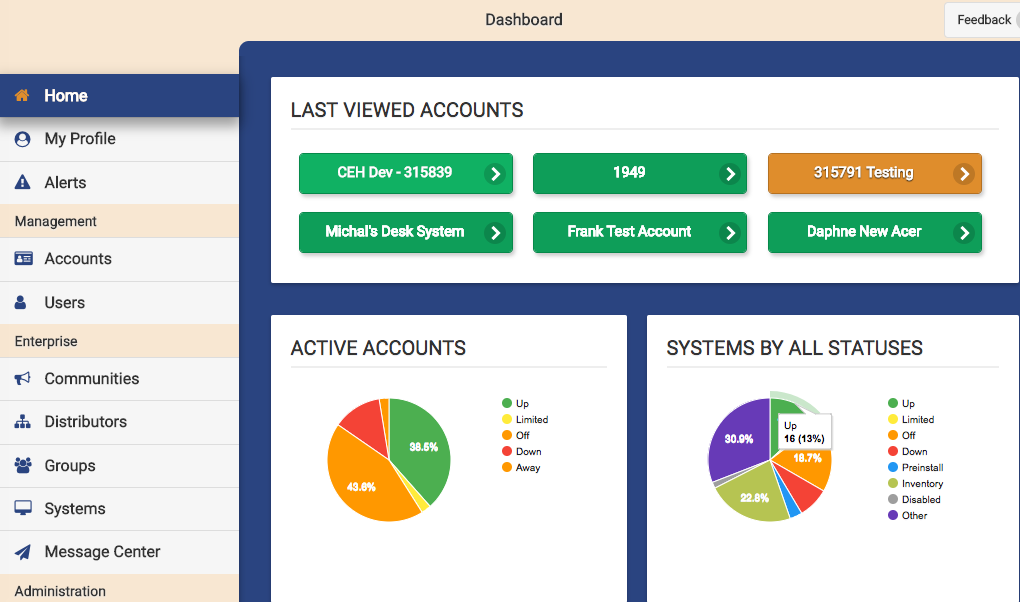Difference between revisions of "Online Care Portal"
Jump to navigation
Jump to search
m (wordsmithing) |
m (Updated links) |
||
| Line 9: | Line 9: | ||
<h3 style="display: inline-block; background:#ffffff; font-weight:bold; border-bottom:2px solid #6093cc; text-align:left; color:#000; padding:0.2em 0.4em;">Logging In</h3> | <h3 style="display: inline-block; background:#ffffff; font-weight:bold; border-bottom:2px solid #6093cc; text-align:left; color:#000; padding:0.2em 0.4em;">Logging In</h3> | ||
The most important thing the Online Care Portal does is to control who has access to your loved one's system. Only authorized users can [[Logging In|log in]] to the Online Care Portal. The [[User Roles|user's role]] determines how many features can be seen by the user. Account users logging in for the first time must [[logging In|activate their accounts]]. For more information about user roles, see: | The most important thing the Online Care Portal does is to control who has access to your loved one's system. Only authorized users can [[Logging In|log in]] to the Online Care Portal. The [[User Roles and Privileges|user's role]] determines how many features can be seen by the user. Account users logging in for the first time must [[logging In|activate their accounts]]. For more information about user roles, see: | ||
:*[[User Roles|User roles defined]] | :*[[User Roles and Privileges|User roles defined]] | ||
:*[[Roles and Privileges Chart|User roles and privileges chart]]<br /><br /> | :*[[Roles and Privileges Chart|User roles and privileges chart]]<br /><br /> | ||
| Line 23: | Line 23: | ||
<h3 style="display: inline-block; background:#ffffff; font-weight:bold; border-bottom:2px solid #6093cc; text-align:left; color:#000; padding:0.2em 0.4em;">User Roles</h3> | <h3 style="display: inline-block; background:#ffffff; font-weight:bold; border-bottom:2px solid #6093cc; text-align:left; color:#000; padding:0.2em 0.4em;">User Roles</h3> | ||
The features and capabilities available to each user is determined by their [[User Roles|User roles]]. | The features and capabilities available to each user is determined by their [[User Roles and Privileges|User roles]]. | ||
<!-- *[[Group-Level Users|Group-Level Users - what they can do]] --> | <!-- *[[Group-Level Users|Group-Level Users - what they can do]] --> | ||
Revision as of 20:50, 26 November 2013
OverviewThe Online Care Portal is the website that caregivers use to access the resident's system. Through the Care Portal, caregivers can use all the features of the system, such as viewing activity or health data, setting rules, or communicating with the resident. Because the Care Portal is web-based, it can be used on any Internet-connected device, e.g. a PC, laptop, tablet or mobile device. |
Logging In
The most important thing the Online Care Portal does is to control who has access to your loved one's system. Only authorized users can log in to the Online Care Portal. The user's role determines how many features can be seen by the user. Account users logging in for the first time must activate their accounts. For more information about user roles, see:
General Features
- System Controls
- Notifications
- View and Create Care Coordination Notes
- View System Alerts
User Roles
The features and capabilities available to each user is determined by their User roles.
Accounts
Each system has its own account displayed on the Online Care Portal. Each account is accessed separately making it easy for Caregivers to manage multiple systems.