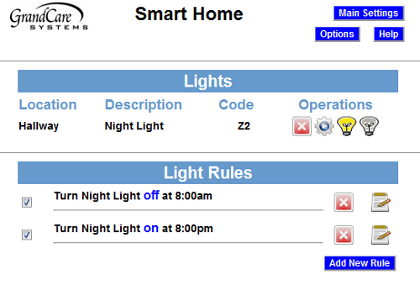Difference between revisions of "Safe Path Lighting"
| Line 8: | Line 8: | ||
[[File:SmartHomeScreen.png|right|frame|Lamp Module Configuration]] | [[File:SmartHomeScreen.png|right|frame|Lamp Module Configuration]] | ||
<h3 style="display: inline-block; background:#ffffff; font-weight:bold; border-bottom:2px solid #6093cc; text-align:left; color:#000; padding:0.2em 0.4em;">Operating a Lamp Module</h3> | <h3 style="display: inline-block; background:#ffffff; font-weight:bold; border-bottom:2px solid #6093cc; text-align:left; color:#000; padding:0.2em 0.4em;">Operating a Lamp Module</h3> | ||
As part of the installation process, the lamp module must be paired with your system by your installer, so that the signals are picked up properly. Once it is installed, you can operate it remotely through the Care Menu. Make sure that the lamp module is plugged into a working electrical outlet, and that it is not an outlet that is operated by a switch. Plug a nightlight or lamp into the lamp module device. | |||
* [[Logging In|Log in to GCManage]] | |||
* Open the [[Care Menu|Care Menu]] | |||
* Click the "Smart Home" button | |||
* Click the yellow light bulb icon to turn the light on, and the white light bulb icon to turn it off | |||
<h3 style="display: inline-block; background:#ffffff; font-weight:bold; border-bottom:2px solid #6093cc; text-align:left; color:#000; padding:0.2em 0.4em;">Setting Rules</h3> | <h3 style="display: inline-block; background:#ffffff; font-weight:bold; border-bottom:2px solid #6093cc; text-align:left; color:#000; padding:0.2em 0.4em;">Setting Rules</h3> | ||
You can set up rules to | You can set up rules to turn a lamp on or off at scheduled times. To add a rule: | ||
* [[Logging In|Log in to GCManage]] | * [[Logging In|Log in to GCManage]] | ||
* Open the [[Care Menu|Care Menu]] | * Open the [[Care Menu|Care Menu]] | ||
* Click the " | * Click the "Smart Home" button | ||
* In the | * In the Light Rules section, click the "Add New Rule" button<br /><br /> | ||
There are two parts to each rule, choosing the light and action, and choosing the time. On the first screen, choose the light to which the rule applies, then select whether the rule turns the light off or on. You may also select whether the light turns on and off at a scheduled time, or based on when dawn and dusk occur in your loved one's time zone.<br /><br /> | |||
On the second screen, specify when the light wil switch on or off.<br /><br /> | |||
A checkbox next to the rule lets you set whether the rule is enabled or disabled. It might make sense to turn off a rule while your loved one is on vacation, so that alerts won't be sent out during that time. You can disable a rule by unchecking the box. When you're ready for the rule to be active again, just check the Enabled checkbox again, and then save the rule settings.<br /><br /> | A checkbox next to the rule lets you set whether the rule is enabled or disabled. It might make sense to turn off a rule while your loved one is on vacation, so that alerts won't be sent out during that time. You can disable a rule by unchecking the box. When you're ready for the rule to be active again, just check the Enabled checkbox again, and then save the rule settings.<br /><br /> | ||
Revision as of 22:09, 15 June 2012
Overview
A lamp module is a device that plugs into an electric outlet. Then you can plug nightlights or lamps into the module. When the module receives a signal, it will turn the light on. At another signal, it will turn the light off. Using the GrandCare system, caregivers can:
- Send signals directly to the lamp to turn on or off
- Turn the lamp on or off at scheduled times
- Have the lamp respond to rules, for example a bathroom light can turn on if there is motion in the bedroom during the night
Operating a Lamp Module
As part of the installation process, the lamp module must be paired with your system by your installer, so that the signals are picked up properly. Once it is installed, you can operate it remotely through the Care Menu. Make sure that the lamp module is plugged into a working electrical outlet, and that it is not an outlet that is operated by a switch. Plug a nightlight or lamp into the lamp module device.
- Log in to GCManage
- Open the Care Menu
- Click the "Smart Home" button
- Click the yellow light bulb icon to turn the light on, and the white light bulb icon to turn it off
Setting Rules
You can set up rules to turn a lamp on or off at scheduled times. To add a rule:
- Log in to GCManage
- Open the Care Menu
- Click the "Smart Home" button
- In the Light Rules section, click the "Add New Rule" button
There are two parts to each rule, choosing the light and action, and choosing the time. On the first screen, choose the light to which the rule applies, then select whether the rule turns the light off or on. You may also select whether the light turns on and off at a scheduled time, or based on when dawn and dusk occur in your loved one's time zone.
On the second screen, specify when the light wil switch on or off.
A checkbox next to the rule lets you set whether the rule is enabled or disabled. It might make sense to turn off a rule while your loved one is on vacation, so that alerts won't be sent out during that time. You can disable a rule by unchecking the box. When you're ready for the rule to be active again, just check the Enabled checkbox again, and then save the rule settings.