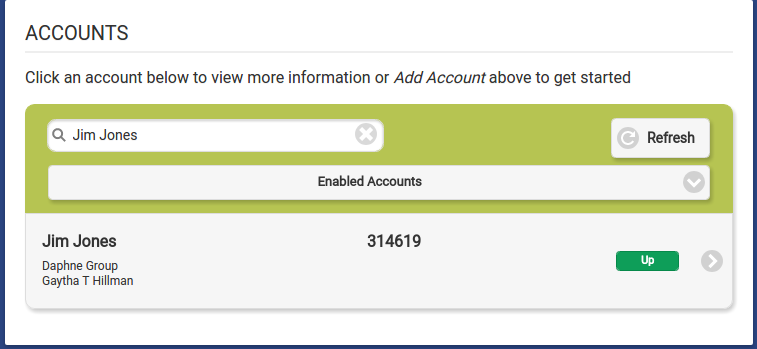Difference between revisions of "Search Accounts"
Jump to navigation
Jump to search
m |
m |
||
| (One intermediate revision by the same user not shown) | |||
| Line 1: | Line 1: | ||
[[File:Multiple_Accounts.png| | [[File:Multiple_Accounts.png|400px|thumb|right|frame|An Account-level user assigned to multiple accounts]] | ||
[[File:Accounts_Search.png| | [[File:Accounts_Search.png|400px|thumb|right|frame|A shorter account list, after performing a search on "smith"]] | ||
===Overview=== | ===Overview=== | ||
When you first log into the care portal or go to the "Home" tab, you can see all of the accounts you are assigned to. | When you first log into the care portal or go to the "Home" tab, you can see all of the accounts you are assigned to. | ||
Latest revision as of 15:18, 28 July 2017
Overview
When you first log into the care portal or go to the "Home" tab, you can see all of the accounts you are assigned to.
How to Search for an Account
Type in any part of the Account name, then press the Enter key (or click the Refresh button.) A shorter list of accounts will appear, with only those accounts whose names contain the characters you typed. To display the whole list again, clear the search box, then press the Enter key (or click the Refresh button.)