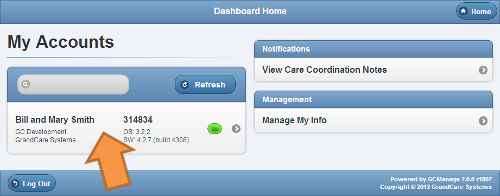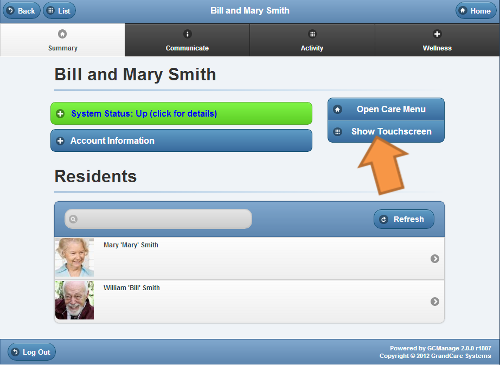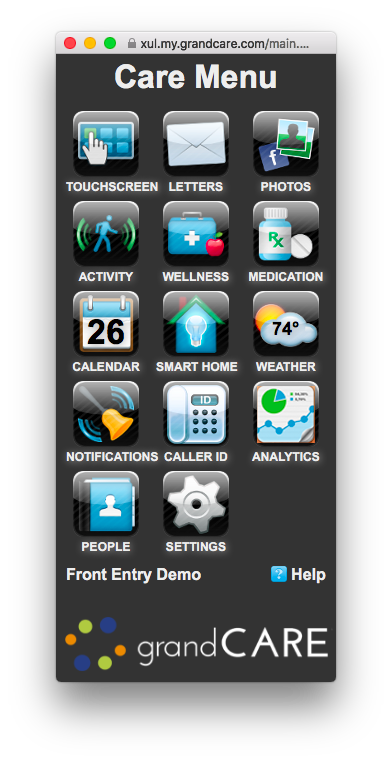Difference between revisions of "Show Touchscreen"
Jump to navigation
Jump to search
(Created page with "View") |
|||
| Line 1: | Line 1: | ||
View | [[File:AccountCaregiverDashboardWithArrow.png|right|frame|On the Dashboard Page, Click the Account Button]] | ||
[[File:AccountDetailsWithTouchscreenArrow.png|right|frame|On the Account Details Page, Click the View Touchscreen Button]] | |||
<h3 style="display: inline-block; background:#ffffff; font-weight:bold; border-bottom:2px solid #6093cc; text-align:left; color:#000; padding:0.2em 0.4em;"><br />How To View the Touchscreen</h3> | |||
The [[Care Menu|Care Menu]] gives you access to the information that is on your loved one's GrandCare system. Use the [[Care Menu|Care Menu]] to communicate with your loved one, to adjust settings or to customize the GrandCare System, to view activity and health readings, and to set rules.<br /><br /> | |||
Click the Account button to display the Account Details page. To open the [[Care Menu|Care Menu]], click the "Open Care Menu" button.<br /><br /> | |||
[[File:CareMenu.png|none|frame|The GrandCare Care Menu]] | |||
Revision as of 20:10, 29 October 2012
How To View the Touchscreen
The Care Menu gives you access to the information that is on your loved one's GrandCare system. Use the Care Menu to communicate with your loved one, to adjust settings or to customize the GrandCare System, to view activity and health readings, and to set rules.
Click the Account button to display the Account Details page. To open the Care Menu, click the "Open Care Menu" button.