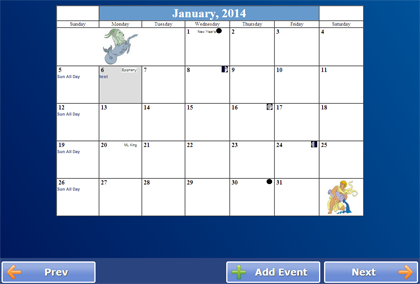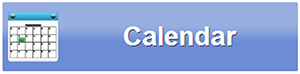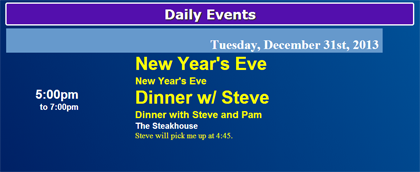Difference between revisions of "Touchscreen Calendar"
Jump to navigation
Jump to search
(Updating Touchscreen Calendar page for como 4.5. changes) |
(Updating Touchscreen Calendar page for como 4.5. changes) |
||
| Line 5: | Line 5: | ||
|[[File:Calendar-button.png|left|frame|Calendar Button]] | |[[File:Calendar-button.png|left|frame|Calendar Button]] | ||
|<h3 style="display: inline-block; background:#ffffff; font-weight:bold; border-bottom:2px solid #6093cc; text-align:left; color:#000; padding:0.2em 0.4em;">Calendar</h3> | |<h3 style="display: inline-block; background:#ffffff; font-weight:bold; border-bottom:2px solid #6093cc; text-align:left; color:#000; padding:0.2em 0.4em;">Calendar</h3> | ||
Press the Calendar button to see the calendar for the current month. Touch the "Prev" or "Next" button to move between months | Press the Calendar button to see the calendar for the current month. Touch the "Prev" or "Next" button to move between months. Residents can add events from the Touchscreen. Caregivers can add, edit or remove events and appointments from the [[Calendar|Care Menu]]. | ||
|} | |} | ||
<br /> | <br /> | ||
[[File:DailyEvents.png|right|frame|Daily Events]] | |||
<h3 style="display: inline-block; background:#ffffff; font-weight:bold; border-bottom:2px solid #6093cc; text-align:left; color:#000; padding:0.2em 0.4em;">Daily Events</h3> | <h3 style="display: inline-block; background:#ffffff; font-weight:bold; border-bottom:2px solid #6093cc; text-align:left; color:#000; padding:0.2em 0.4em;">Daily Events</h3> | ||
Touch a date on the calendar to view the events for that date. You will see the event, any description, the location, and any additional explanatory details that may have been included. Holidays are also displayed. | |||
<br /><br /> | <br /><br /> | ||
<h3 style="display: inline-block; background:#ffffff; font-weight:bold; border-bottom:2px solid #6093cc; text-align:left; color:#000; padding:0.2em 0.4em;"> | <h3 style="display: inline-block; background:#ffffff; font-weight:bold; border-bottom:2px solid #6093cc; text-align:left; color:#000; padding:0.2em 0.4em;">Events</h3> | ||
See a month at a glance by pressing the Monthly Calendar button. Change to the previous or next months by pressing the month name links. Press on any date to view a detailed list of the events or appointments for that date. | See a month at a glance by pressing the Monthly Calendar button. Change to the previous or next months by pressing the month name links. Press on any date to view a detailed list of the events or appointments for that date. | ||
<br /><br /> | <br /><br /> | ||
'''[[Help For Residents|Home]]''' | '''[[Help For Residents|Home]]''' | ||
Revision as of 22:18, 6 January 2014
CalendarPress the Calendar button to see the calendar for the current month. Touch the "Prev" or "Next" button to move between months. Residents can add events from the Touchscreen. Caregivers can add, edit or remove events and appointments from the Care Menu. |
Daily Events
Touch a date on the calendar to view the events for that date. You will see the event, any description, the location, and any additional explanatory details that may have been included. Holidays are also displayed.
Events
See a month at a glance by pressing the Monthly Calendar button. Change to the previous or next months by pressing the month name links. Press on any date to view a detailed list of the events or appointments for that date.