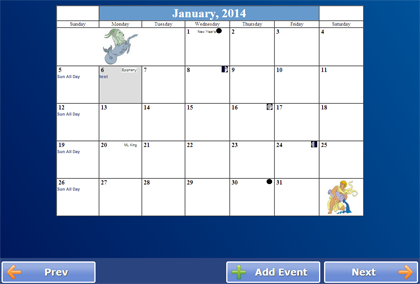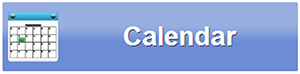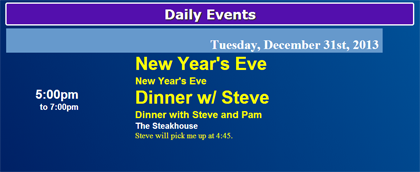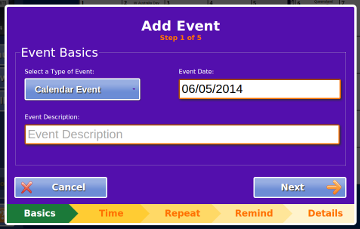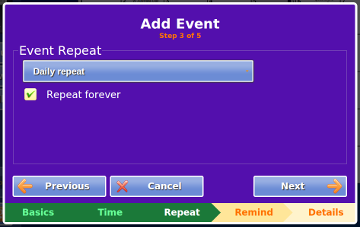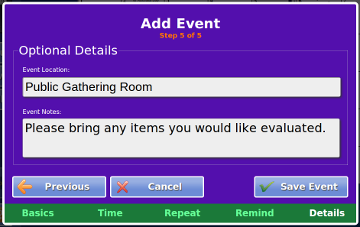Touchscreen Calendar
Jump to navigation
Jump to search
CalendarPress the Calendar button to see the calendar for the current month. Touch the "Prev" or "Next" button to move between months. . |
Daily Events
Touch a date on the calendar to view the events for that date. You will see the event, any description, the location, and any additional explanatory notes that may have been included. Holidays are also displayed.
Adding Events
Residents can add events from the Touchscreen. (Caregivers can add, edit or remove events and appointments from the Care Menu.) To add an event, touch the "Add Event" button.
| Step 1 - Enter the date and a description of the event. Then touch the "Next" button. | |
| Step 2 - Check that it is an All Day event, or else enter the start and end times. Then touch the "Next" button. | |
| Step 3 - If the event repeats regularly, choose the appropriate repeat type. Then touch the "Next" button. | |
| Step 4 - You can enter the location and extra notes if you want. Then touch the "Save Event" button to save the event on your calendar. |