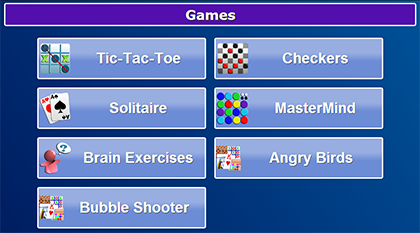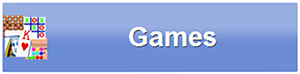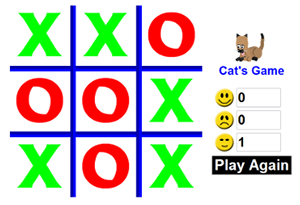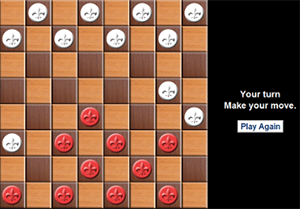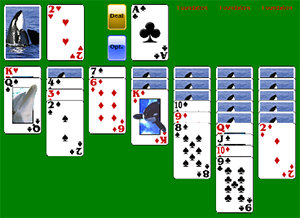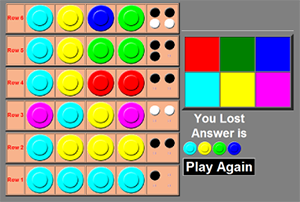Difference between revisions of "Touchscreen Games"
Jump to navigation
Jump to search
(New Layout & info.) |
|||
| Line 1: | Line 1: | ||
[[File:GamesMenu.png|right|frame|Games]] | [[File:GamesMenu.png|right|frame|Games]] | ||
{| class="table" | |||
|- | |||
|[[File:Games-button.png|left|frame|Games Button]] | |||
|<h3 style="display: inline-block; background:#ffffff; font-weight:bold; border-bottom:2px solid #6093cc; text-align:left; color:#000; padding:0.2em 0.4em;">Games</h3> | |||
Your system comes with 4 video games: Solitaire, Checkers, Mastermind, and Tic Tac Toe, as well as a link to [[Brain Exercises|Brain Exercise games]]. | |||
|} | |||
To play the games, press the "Games" button on the Main Menu. Play these games against the computer.<br /><br /> | |||
<br /> | |||
If there are other online video games that you enjoy, your caregivers can add those websites to your system, using the Care Menu. If they choose the “Games” category, then those games will be added to your Games menu as additional buttons.<br /><br /> | |||
<br /> | |||
* '''Solitaire''' - Drag a card, and let go where you want to play it. You can drag a card to one of the 4 Foundation stacks at the top (one for each suit.) Press the top card in the deck to display a new card. Turn the deck over by pressing the empty spot where the deck had been. Press the | {| class="table" | ||
|- | |||
|[[File:TicTacToe.png|left|frame|Tic-Tac-Toe Game]] | |||
| | |||
* '''MasterMind''' - Press the color, then press where you want to place it. When you have filled a row with colored dots, press the "Guess" button. Each black marker indicates a correct color in a correct slot. Each white marker indicates a correct color in the wrong spot. When the game is done, press the "Play Again" button to start a new game. | *'''<big>Tic-Tac-Toe</big>''' - Press in the square where you would like to make your move. The computer will then make its move. Start a new game by pressing “Play Again”. The system will keep track of how many games you have won. | ||
|- | |||
|[[File:Checkers.png|left|frame|Checkers Game]] | |||
| | |||
*'''<big>Checkers</big>''' - Press the checker you want to move, then press the empty square where you would like to move it. The system will then make its move. You play as red while the system plays as white. Start a new game by pressing “Play Again”. | |||
|- | |||
|[[File:Solitaire.png|left|frame|Solitaire Game]] | |||
| | |||
*'''<big>Solitaire</big>''' - Drag a card, and let go where you want to play it. You can drag a card to one of the 4 Foundation stacks at the top (one for each suit.) Press the top card in the deck to display a new card. Turn the deck over by pressing the empty spot where the deck had been. Press the “Deal” button to start a new game. Press the “Opt” button for game options. | |||
|- | |||
|[[File:MasterMind.png|left|frame|MasterMind Game]] | |||
| | |||
*'''<big>MasterMind</big>''' - Press the color, then press where you want to place it. When you have filled a row with colored dots, press the "Guess" button. Each black marker indicates a correct color in a correct slot. Each white marker indicates a correct color in the wrong spot. When the game is done, press the "Play Again" button to start a new game. | |||
|} | |||
Revision as of 19:47, 23 May 2013
GamesYour system comes with 4 video games: Solitaire, Checkers, Mastermind, and Tic Tac Toe, as well as a link to Brain Exercise games. |
To play the games, press the "Games" button on the Main Menu. Play these games against the computer.
If there are other online video games that you enjoy, your caregivers can add those websites to your system, using the Care Menu. If they choose the “Games” category, then those games will be added to your Games menu as additional buttons.
| |
| |
| |
|