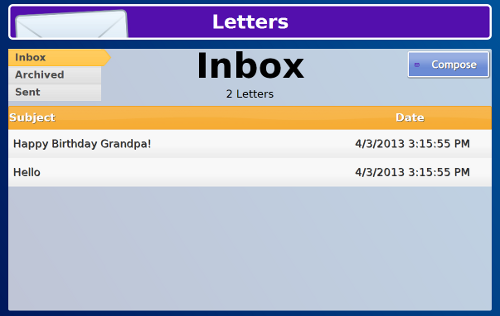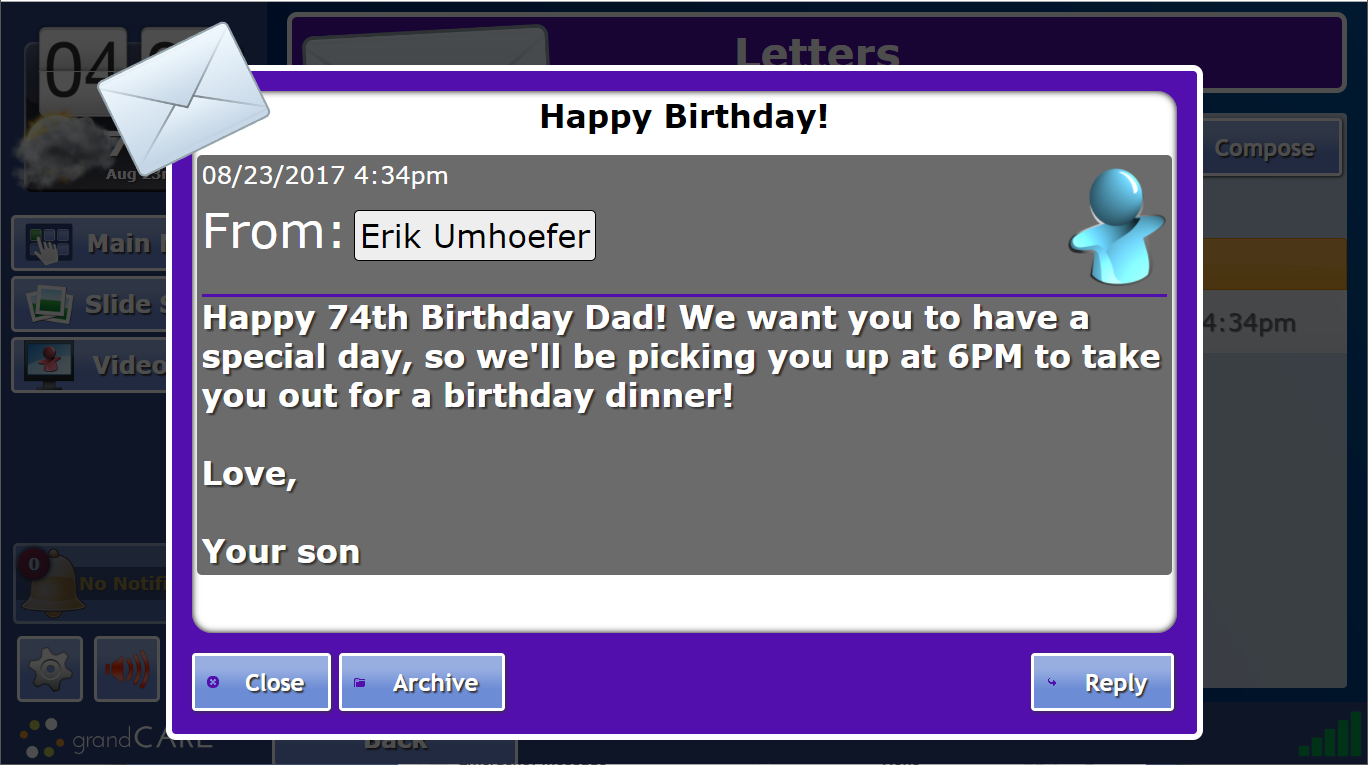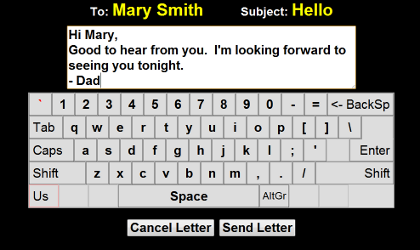Difference between revisions of "Touchscreen Letters"
Jump to navigation
Jump to search
| Line 1: | Line 1: | ||
[[File:LettersList.png|right|frame|List of Letters Received]] | [[File:LettersList.png|right|frame|List of Letters Received]] | ||
[[File:Letter.png|right|frame| | [[File:Letter.png|right|frame|Reading a Letter]] | ||
[[File:Reply.png|right|frame|Replying to a Letter]] | [[File:Reply.png|right|frame|Replying to a Letter]] | ||
<h3 style="display: inline-block; background:#ffffff; font-weight:bold; border-bottom:2px solid #6093cc; text-align:left; color:#000; padding:0.2em 0.4em;"><br />Overview</h3> | <h3 style="display: inline-block; background:#ffffff; font-weight:bold; border-bottom:2px solid #6093cc; text-align:left; color:#000; padding:0.2em 0.4em;"><br />Overview</h3> | ||
Revision as of 21:52, 24 September 2012
Overview
Your Caregivers can use GrandCare to send you electronic letters that you will receive on your GrandCare system. You can read the letters, reply to them, and, when you're finished with them, delete them. This is similar to email, but more secure, without the risk of "viruses" and "spam" messages common to regular email.
Receiving a Letter
There are 3 ways for you to know that a letter has arrived:
- The letter will appear as a slide in the digital slide show that displays whenever the system is idle. If the content of the letter is long, it will scroll slowly, until the entire letter has been displayed.
- A message announcing that new mail has arrived will appear on the messages slide that is part of the digital slide show
- If the Banner box was checked when the Caregiver composed the letter, a scrolling message will appear at the bottom of the screen announcing that a letter has arrived
Opening a Letter
- Press on the "Letters" button to display a list of letters, with the most recent ones at the top. The name and the picture of the Caregiver who sent the letter will be displayed.
- Press on the "Read" button to display the letter.
- To Reply to the letter, press the "Reply" button when the letter is open. An on-screen keyboard will appear for composing the reply letter. Press on the "Send Letter" button to send the reply.
- To Delete the letter, press the "Delete" button when the letter is open.