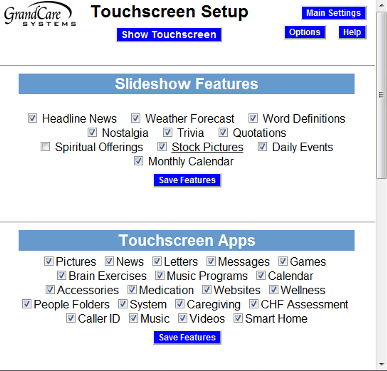Difference between revisions of "Touchscreen Main Menu"
Jump to navigation
Jump to search
(Created page with "=== Overview === You can decide which buttons appear on the touchscreen of your loved one’s GrandCare system, and you can set the order in which they appear. These settings ...") |
|||
| Line 1: | Line 1: | ||
=== Overview === | === Overview === | ||
[[File:TouchscreenMainMenu.png|right|Touchscreen Main Menu Buttons]] | |||
You can decide which buttons appear on the touchscreen of your loved one’s GrandCare system, and you can set the order in which they appear. These settings can be changed by users with sufficient security permissions.<br /><br /> | You can decide which buttons appear on the touchscreen of your loved one’s GrandCare system, and you can set the order in which they appear. These settings can be changed by users with sufficient security permissions.<br /><br /> | ||
Revision as of 21:05, 11 April 2012
Overview
You can decide which buttons appear on the touchscreen of your loved one’s GrandCare system, and you can set the order in which they appear. These settings can be changed by users with sufficient security permissions.
Select Main Menu Buttons
- Log in to GCManage
- Click the "Touchscreen" button
The section called "Touchscreen Apps" lists all the possible buttons for the Touchscreen. Each provides access to an application for the touchscreen. Any item that is checked will appear as a button on the Touchscreen. If you uncheck an item, that button will no longer appear on the Touchscreen.
- Make your selections
- Click the "Save Features" button
If you select more buttons than will fit on a single page of the Touchscreen menu, then a second menu screen will be added, and arrows will appear on the menu for navigating between pages on the Touchscreen menu.