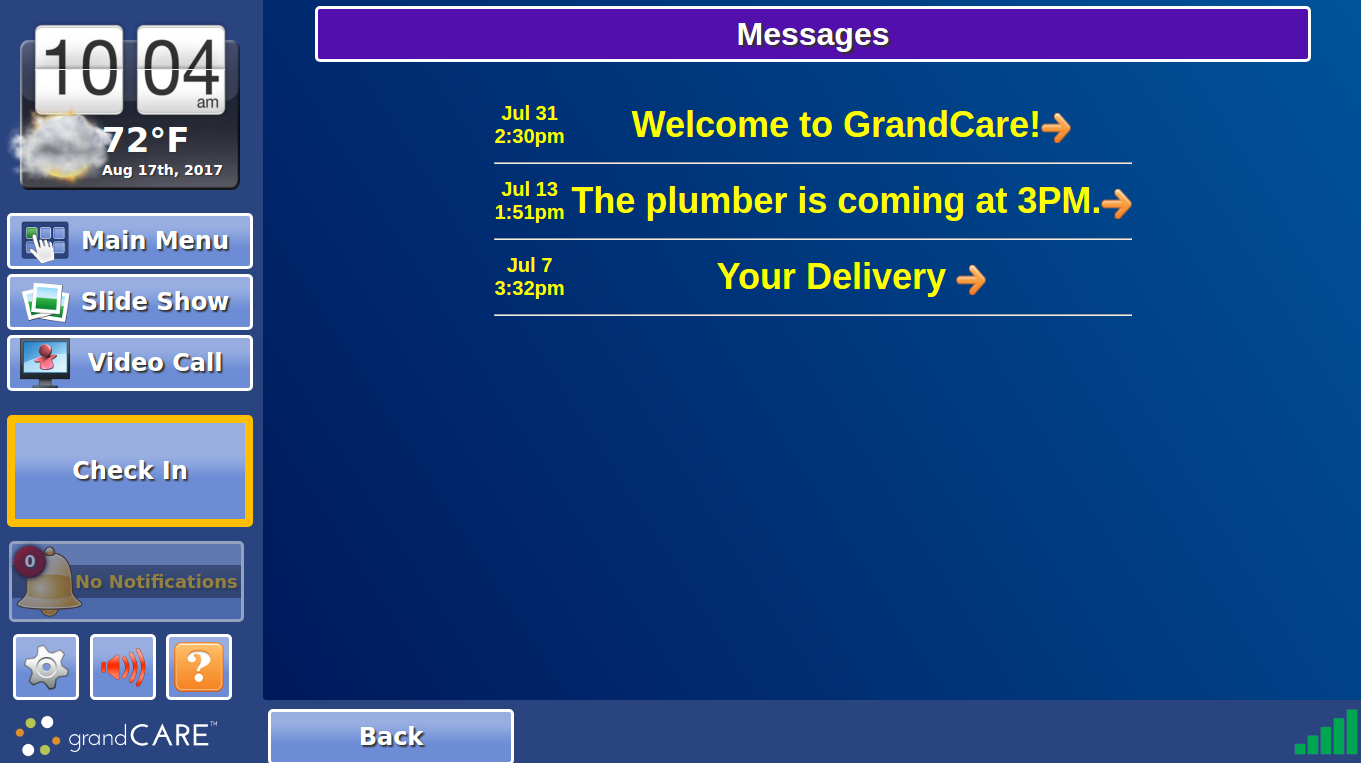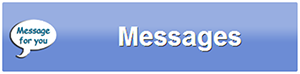Difference between revisions of "Touchscreen Messages"
Jump to navigation
Jump to search
(Created page with "Overview") |
|||
| (5 intermediate revisions by 3 users not shown) | |||
| Line 1: | Line 1: | ||
[[File:Touchscreen_Messages.png|400px|thumb|right|frame|Receiving Messages]] | |||
{| class="table" | |||
|- | |||
|[[File:Messages-button.png|left|frame|Messages Button]] | |||
===Messages=== | |||
Your [[Messages|caregivers can send you brief messages]] that you will receive on your system. | |||
|} | |||
There are 3 ways to receive the message:<br /><br /> | |||
:* You can view messages from the Main Menu. Press on the "Messages" button to display a list of messages, with the most recent ones at the top. The name and the picture of the Caregiver who sent the message will be displayed. If a sound is attached to the message, a sound icon will appear next to the message. Press the sound icon to play the attached sound.<br /><br /> | |||
:* The message will appear in the digital slide show. Some messages might include sound, which will play when the message displays.<br /><br /> | |||
:* Messages can also appear as a scrolling message at the bottom of the screen.<br /><br /> | |||
[[Using the Touchscreen|Home]] | |||
Latest revision as of 15:06, 17 August 2017
MessagesYour caregivers can send you brief messages that you will receive on your system. |
There are 3 ways to receive the message:
- You can view messages from the Main Menu. Press on the "Messages" button to display a list of messages, with the most recent ones at the top. The name and the picture of the Caregiver who sent the message will be displayed. If a sound is attached to the message, a sound icon will appear next to the message. Press the sound icon to play the attached sound.
- You can view messages from the Main Menu. Press on the "Messages" button to display a list of messages, with the most recent ones at the top. The name and the picture of the Caregiver who sent the message will be displayed. If a sound is attached to the message, a sound icon will appear next to the message. Press the sound icon to play the attached sound.
- The message will appear in the digital slide show. Some messages might include sound, which will play when the message displays.
- The message will appear in the digital slide show. Some messages might include sound, which will play when the message displays.
- Messages can also appear as a scrolling message at the bottom of the screen.
- Messages can also appear as a scrolling message at the bottom of the screen.