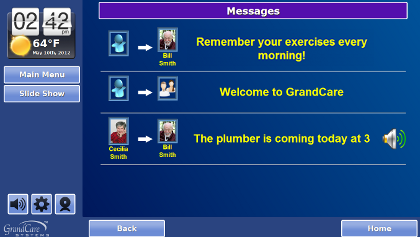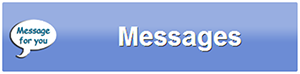Difference between revisions of "Touchscreen Messages"
Jump to navigation
Jump to search
m (Removed the name "GrandCare") |
(Layout & Text Change.) |
||
| Line 1: | Line 1: | ||
[[File:TouchscreenMessagesScreen.png|right|frame|Receiving Messages]] | [[File:TouchscreenMessagesScreen.png|right|frame|Receiving Messages]] | ||
<h3 style="display: inline-block; background:#ffffff; font-weight:bold; border-bottom:2px solid #6093cc; text-align:left; color:#000; padding:0.2em 0.4em;" | |||
Your [[Messages|caregivers can send you brief messages]] that you will receive on your system. There are 3 ways to receive the message:<br /> | {| class="table" | ||
* You can view messages from the Main Menu. Press on the "Messages" button to display a list of messages, with the most recent ones at the top. The name and the picture of the Caregiver who sent the message will be displayed. If a sound | |- | ||
* The message will appear | |[[File:Messages-button.png|left|frame|Messages Button]] | ||
* | |<h3 style="display: inline-block; background:#ffffff; font-weight:bold; border-bottom:2px solid #6093cc; text-align:left; color:#000; padding:0.2em 0.4em;">Messages</h3> | ||
Your [[Messages|caregivers can send you brief messages]] that you will receive on your system. | |||
|} | |||
There are 3 ways to receive the message:<br /><br /> | |||
:* You can view messages from the Main Menu. Press on the "Messages" button to display a list of messages, with the most recent ones at the top. The name and the picture of the Caregiver who sent the message will be displayed. If a sound is attached to the message, a sound icon will appear next to the message. Press the sound icon to play the attached sound.<br /><br /> | |||
:* The message will appear in the digital slide show. Some messages might include sound, which will play when the message displays.<br /><br /> | |||
:* Messages can also appear as a scrolling message at the bottom of the screen.<br /><br /> | |||
'''[[Help For Residents|Home]]''' | '''[[Help For Residents|Home]]''' | ||
Revision as of 21:27, 23 May 2013
MessagesYour caregivers can send you brief messages that you will receive on your system. |
There are 3 ways to receive the message:
- You can view messages from the Main Menu. Press on the "Messages" button to display a list of messages, with the most recent ones at the top. The name and the picture of the Caregiver who sent the message will be displayed. If a sound is attached to the message, a sound icon will appear next to the message. Press the sound icon to play the attached sound.
- You can view messages from the Main Menu. Press on the "Messages" button to display a list of messages, with the most recent ones at the top. The name and the picture of the Caregiver who sent the message will be displayed. If a sound is attached to the message, a sound icon will appear next to the message. Press the sound icon to play the attached sound.
- The message will appear in the digital slide show. Some messages might include sound, which will play when the message displays.
- The message will appear in the digital slide show. Some messages might include sound, which will play when the message displays.
- Messages can also appear as a scrolling message at the bottom of the screen.
- Messages can also appear as a scrolling message at the bottom of the screen.