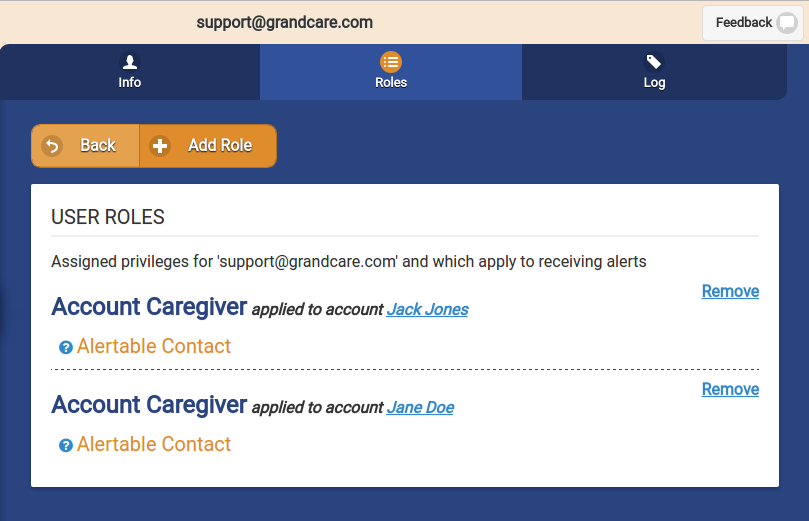Difference between revisions of "User Roles"
Jump to navigation
Jump to search
| (7 intermediate revisions by 2 users not shown) | |||
| Line 1: | Line 1: | ||
__NOTOC__ | __NOTOC__ | ||
<table><tr><td> | <table><tr><td> | ||
[[File:PeopleIcon.png|left|Users]][[File: | [[File:PeopleIcon.png|left|Users]][[File:Roles_Tab.png|User Roles Tab]]</td></tr> | ||
</table><br /> | </table><br /> | ||
[[File: | [[File:User_Roles_Page.png|400px|thumb|right|frame|User Roles Screen]] | ||
===User Role Functions=== | |||
Click the "Roles" tab to view the user's current Role(s). | <br /> | ||
* If the Role is at the Distributor level, clicking the user's role will take you to the Manage Distributors screen for that Distributor. | Click the "Roles" tab to view the [[Users|user's]] current Role(s). See [[User Roles and Privileges]] for a complete list of roles and their definitions. | ||
* If the Role is at the Group level, clicking the user's role will take you to the Manage Groups screen for that Group. | * If the Role is at the [[Distributors|Distributor]] level, clicking the user's role will take you to the Manage Distributors screen for that Distributor. | ||
* If the Role is at the [[Groups|Group]] level, clicking the user's role will take you to the Manage Groups screen for that Group. | |||
* If the Role is at the Account level, clicking the user's role will take you to the Manage Accounts screen for that Account. | * If the Role is at the Account level, clicking the user's role will take you to the Manage Accounts screen for that Account. | ||
* If the Role is at the Resident level, clicking the user's role will take you to the Manage Residents screen for that Resident.<br /><br /> | * If the Role is at the Resident level, clicking the user's role will take you to the Manage Residents screen for that Resident.<br /><br /> | ||
===Changing and Deleting Roles=== | |||
* To change the user's role, click the [[User | <br /> | ||
* To change the user's role, click the [[User Roles and Privileges|Roles tab]], and add the new role. Then return to this screen to delete the first role. | |||
* You may not delete a user's ''only'' role. If a user has more than one role, each role will be displayed with an "X". Click the "X" to delete a role.<br /><br /> | * You may not delete a user's ''only'' role. If a user has more than one role, each role will be displayed with an "X". Click the "X" to delete a role.<br /><br /> | ||
Latest revision as of 20:03, 18 September 2017
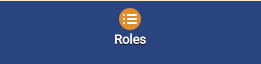 |
User Role Functions
Click the "Roles" tab to view the user's current Role(s). See User Roles and Privileges for a complete list of roles and their definitions.
- If the Role is at the Distributor level, clicking the user's role will take you to the Manage Distributors screen for that Distributor.
- If the Role is at the Group level, clicking the user's role will take you to the Manage Groups screen for that Group.
- If the Role is at the Account level, clicking the user's role will take you to the Manage Accounts screen for that Account.
- If the Role is at the Resident level, clicking the user's role will take you to the Manage Residents screen for that Resident.
Changing and Deleting Roles
- To change the user's role, click the Roles tab, and add the new role. Then return to this screen to delete the first role.
- You may not delete a user's only role. If a user has more than one role, each role will be displayed with an "X". Click the "X" to delete a role.