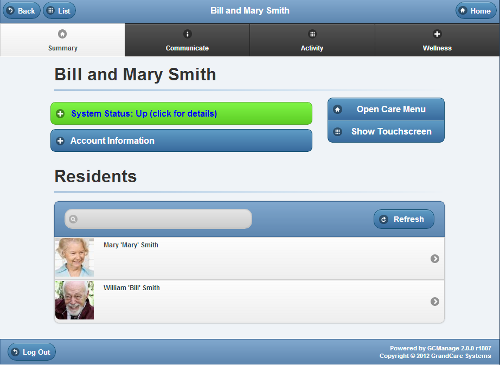Difference between revisions of "View Accounts"
Jump to navigation
Jump to search
| Line 10: | Line 10: | ||
* Software version number | * Software version number | ||
* Account connection status<br /><br /> | * Account connection status<br /><br /> | ||
To view Account details, click on the Account Button.<br />br /> | |||
<h3 style="display: inline-block; background:#ffffff; font-weight:bold; border-bottom:2px solid #6093cc; text-align:left; color:#000; padding:0.2em 0.4em;"><br />Account Details</h3> | <h3 style="display: inline-block; background:#ffffff; font-weight:bold; border-bottom:2px solid #6093cc; text-align:left; color:#000; padding:0.2em 0.4em;"><br />Account Details</h3> | ||
<h4 style="display: inline-block; background:#ffffff; font-weight:bold; font-style:italic; border-bottom:1px solid #6093cc; text-align:left; color:#000; padding:0.2em 0.4em;"><br />Open Care Menu</h4> | |||
<h4 style="display: inline-block; background:#ffffff; font-weight:bold; font-style:italic; border-bottom: | |||
:Click the "[[Open Care Menu|Open Care Menu]]" button to open the [[Care Menu|Care Menu]]. [[Open Care Menu|Learn more...]] | :Click the "[[Open Care Menu|Open Care Menu]]" button to open the [[Care Menu|Care Menu]]. [[Open Care Menu|Learn more...]] | ||
<h4 style="display: inline-block; background:#ffffff; font-weight:bold; font-style:italic; border-bottom: | <h4 style="display: inline-block; background:#ffffff; font-weight:bold; font-style:italic; border-bottom:1px solid #6093cc; text-align:left; color:#000; padding:0.2em 0.4em;"><br />Show Touchscreen</h4> | ||
:Click the "[[Show Touchscreen|Show Touchscreen]]" button to view a replica of what the Resident can see on the Touchscreen. This is especially useful for viewing any changes you make to settings. [[Show Touchscreen|Learn more...]] | :Click the "[[Show Touchscreen|Show Touchscreen]]" button to view a replica of what the Resident can see on the Touchscreen. This is especially useful for viewing any changes you make to settings. [[Show Touchscreen|Learn more...]] | ||
Revision as of 21:03, 30 October 2012
Summary Account Information
You can view summary account information on the Dashboard screen. For each account you're assigned to, you will see a button that includes:
- Account Name
- Group Name
- Distributor Name
- System Number
- Operating System version number
- Software version number
- Account connection status
To view Account details, click on the Account Button.
br />
Account Details
Open Care Menu
- Click the "Open Care Menu" button to open the Care Menu. Learn more...
Show Touchscreen
- Click the "Show Touchscreen" button to view a replica of what the Resident can see on the Touchscreen. This is especially useful for viewing any changes you make to settings. Learn more...