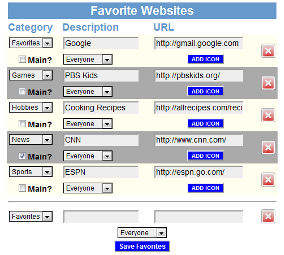Websites
Jump to navigation
Jump to search
Overview
Users can browse the Internet on an interactive system. Caregivers first set up a list of websites the loved ones can access. This is both for ease-of-use and for security purposes. For users with stronger Internet skills, the websites can include Internet search engines, web-based email accounts, Facebook, etc. For users with fewer Internet skills, the websites might be ones that you know your loved one will want to use, perhaps for a local church, or an online newspaper, or a store. The websites can also include family videos uploaded to YouTube, favorite music videos, picture sites, or music sites.
Setting Up Websites
To add websites to the system:
- Log in to the Online Care Portal
- Open the Care Menu
- Click the "Touchscreen" button
- At the bottom of the Touchscreen window is the Favorite Websites section. This is where you will add websites to the system.
- For each website, choose a category, enter a description, then enter the complete URL (including the http portion), and then if this is a multi-resident system, select the resident.
- If you check the "Main" checkbox, this website will get its own button on the Touchscreen Main Menu. This is useful for the sites that your loved one is likely to visit most frequently.
- If there is an icon you would like to use for this website, click the "Add Icon" button and browse your computer for the digital image file. This icon will be placed on the menu button that accesses this website.
- Click the "Save Favorites" button to save
Viewing Websites on the Touchscreen
For information on Touchscreen operations please see Touchscreen Websites.
pdf format (Media:Websites.pdf)