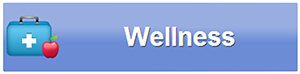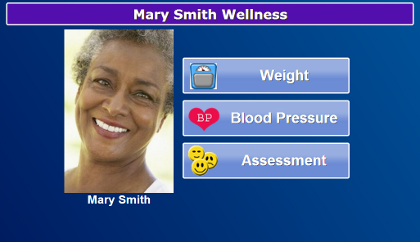Difference between revisions of "Wellness"
Jump to navigation
Jump to search
| Line 2: | Line 2: | ||
[[File:WellnessPerson.png|right|frame|Wellness Features for a Loved One]] | [[File:WellnessPerson.png|right|frame|Wellness Features for a Loved One]] | ||
You can easily view the readings from any connected health device on your touchscreen, or access the multiple-choice | You can easily view the readings from any connected health device on your touchscreen, or access the multiple-choice [[Assessment|assessments]].<br /> | ||
<br /> | <br /> | ||
| Line 20: | Line 20: | ||
==Take an Assessment== | ==Take an Assessment== | ||
# Touch the | # Touch the "Wellness Button" on the touchscreen. | ||
# Touch the | # Touch the "Assessment Button". | ||
# Touch the | # Touch the [[Assessments|Assessment]] you would like to take. | ||
<br /> | <br /> | ||
<br /> | <br /> | ||
<br /> | <br /> | ||
<br /> | <br /> | ||
[[Help For Residents|Home]] | |||
<div style="text-align: right;"><small>GC-01-OUM-0033, Rev C</small></div> | <div style="text-align: right;"><small>GC-01-OUM-0033, Rev C</small></div> | ||
Revision as of 17:07, 14 July 2017
You can easily view the readings from any connected health device on your touchscreen, or access the multiple-choice assessments.
- Examples of health devices are:
View Readings
- Touch the "Wellness Button" on the touchscreen.
- Touch a button for a wellness device to see a list of your readings.
- Use the arrows if you want to display readings for previous months.
Take an Assessment
- Touch the "Wellness Button" on the touchscreen.
- Touch the "Assessment Button".
- Touch the Assessment you would like to take.
GC-01-OUM-0033, Rev C