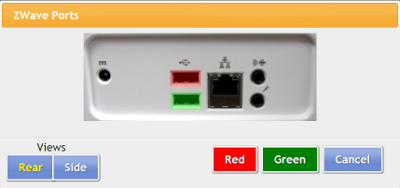Difference between revisions of "X10 Antenna Configuration"
Jump to navigation
Jump to search
| Line 1: | Line 1: | ||
[[File:PeripheralsScreenForZ-Stick.png|right|frame|Peripherals Screen]] | [[File:PeripheralsScreenForZ-Stick.png|right|frame|Peripherals Screen]] | ||
[[File:Z-WavePorts.png|right|frame|Choose a Port]] | [[File:Z-WavePorts.png|right|frame|Choose a Port]] | ||
<h3 style="display: inline-block; background:#ffffff; font-weight:bold; border-bottom:2px solid #6093cc; text-align:left; color:#000; padding:0.2em 0.4em;"><br />Overview</h3> | <h3 style="display: inline-block; background:#ffffff; font-weight:bold; border-bottom:2px solid #6093cc; text-align:left; color:#000; padding:0.2em 0.4em;"><br />Overview</h3> | ||
There are 2 different models of X10 antenna (transceiver), a serial and a USB model. The serial antenna can be used on any system with a serial port, and can be used with a serial-to-USB adapter on systems without. The serial antenna must be plugged into an electrical outlet. The USB model is more common.<br /><br /> | |||
<h3 style="display: inline-block; background:#ffffff; font-weight:bold; border-bottom:2px solid #6093cc; text-align:left; color:#000; padding:0.2em 0.4em;">How to Install | <h3 style="display: inline-block; background:#ffffff; font-weight:bold; border-bottom:2px solid #6093cc; text-align:left; color:#000; padding:0.2em 0.4em;">How to Install an X10 Antenna</h3> | ||
At the touchscreen (or for a CoMo box - at the GCTV image): | At the touchscreen (or for a CoMo box - at the GCTV image): | ||
* Insert the | * Insert the X10 antenna into an available port (typically a port on the back of the machine) | ||
* If using the serial model, plug the antenna into an electrical outlet | |||
* Press the System (Gear) button | * Press the System (Gear) button | ||
* Enter the 4-digit System PIN (which is set, and can be viewed, on the Advanced Settings screen in the [[Care Menu|Care Menu]]) | * Enter the 4-digit System PIN (which is set, and can be viewed, on the Advanced Settings screen in the [[Care Menu|Care Menu]]) | ||
Revision as of 16:31, 3 August 2012
Overview
There are 2 different models of X10 antenna (transceiver), a serial and a USB model. The serial antenna can be used on any system with a serial port, and can be used with a serial-to-USB adapter on systems without. The serial antenna must be plugged into an electrical outlet. The USB model is more common.
How to Install an X10 Antenna
At the touchscreen (or for a CoMo box - at the GCTV image):
- Insert the X10 antenna into an available port (typically a port on the back of the machine)
- If using the serial model, plug the antenna into an electrical outlet
- Press the System (Gear) button
- Enter the 4-digit System PIN (which is set, and can be viewed, on the Advanced Settings screen in the Care Menu)
- Press "Peripherals"
- Choose the antenna type (Aeon Labs Z-Stick)
- Choose the port - your choices will be specific to the system hardware
- Press "Turn On"
- Restart peripherals when prompted
- If installed correctly, the row will now be highlighted in green. If there is a problem with the installation, the row will be highlighted in red.
- After it is installed correctly, you can begin to add Z-Wave devices, such as motion sensors, door sensors, etc.
At the touchscreen (or for a CoMo box - at the GCTV image)
Click the System Icon (if needed - default PIN is 1111)
Click Peripherals
W800 is X10
Choose the port
Click “Turn On”
Restart peripherals when prompted