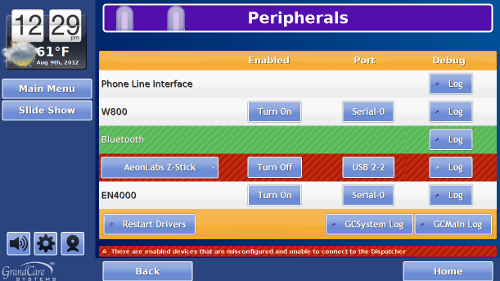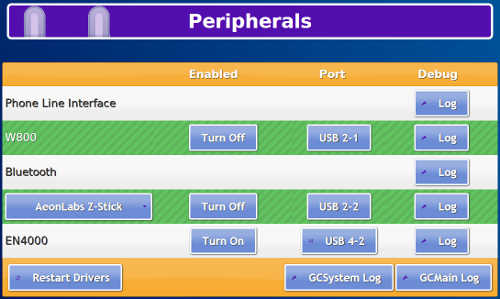Antenna Installation Tips
Configuration Errors
Error messages are sent to the account's distributor (whichever email is on the account's distributor in the Online Care Portal) to let you know when there are problems with the configuration of the antennas on the system.
Possible causes for error notices:
- Peripheral is turned on, but unplugged
- Peripheral is turned on, but plugged into the wrong port
- Peripheral is turned on, but does not exist and should be turned off
Fixing the Errors
To fix the problem, at the system (or in the Touchscreen emulation, which you reach from the Touchscreen module in the Care Menu:
- Press the Gear icon
- Press Peripherals
Is the row highlighted in green? Then it should be fine.
Is the device plugged in?
- If yes, then verify that it's plugged into the correct port.
- If no, then turn off the device.
Bus Conflicts
If you have multiple USB antenna plugged into the system, you'll get better performance if you make sure the antennas don't share a bus. Typically, each bus has 2 USB ports, and they are next to one another. The bus number is the first number listed for the port number. (For example, port 2-1 is on Bus 2.) Try to make sure that no antennas share the same bus number. In the picture shown, the Z-Wave Z-Stick and the X10 antenna (W800) share Bus 2, so it would be better if one of the antennas were moved to another port.
Names
- EN4000 = Inovonics
- W800 = X10