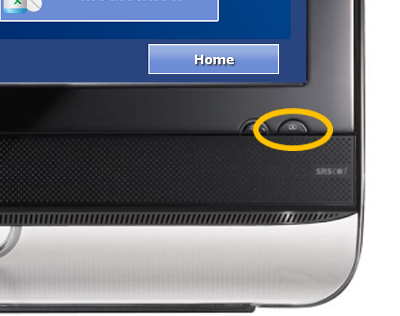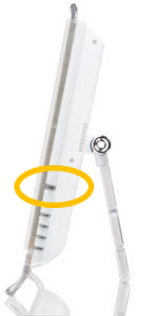Difference between revisions of "Power Button"
Jump to navigation
Jump to search
m (Kristin moved page Kristin Test2 to Power Button without leaving a redirect: Released the page) |
m (formatting) |
||
| Line 1: | Line 1: | ||
__NOTOC__ | __NOTOC__ | ||
===Important=== | |||
<br /> | |||
This system should ''never'' be turned OFF. It is designed to run all the time, collecting sensor information, updating tables and graphs, and sending designated alerts. These things can only happen while the system is running.<br /><br /> | This system should ''never'' be turned OFF. It is designed to run all the time, collecting sensor information, updating tables and graphs, and sending designated alerts. These things can only happen while the system is running.<br /><br /> | ||
| Line 6: | Line 7: | ||
<tr> | <tr> | ||
<td width="30%" valign="top"> | <td width="30%" valign="top"> | ||
===To Turn the System ON=== | |||
<br /> | |||
: - Press the power button one time. (Only press it once.) | : - Press the power button one time. (Only press it once.) | ||
: - The system takes a few minutes to completely load and display the screen. | : - The system takes a few minutes to completely load and display the screen. | ||
</td> | </td> | ||
<td valign="top"> | <td valign="top"> | ||
===To Turn the System OFF=== | |||
<br /> | |||
[[File:SafetyIcon.png|left|Safety Precautions and Instructions]] | [[File:SafetyIcon.png|left|Safety Precautions and Instructions]] | ||
<u>Never unplug the system while it's running</u>.<br /> | <u>Never unplug the system while it's running</u>.<br /> | ||
| Line 20: | Line 23: | ||
</tr></table><br /> | </tr></table><br /> | ||
===Where is the Power Button Located?=== | |||
<br /> | |||
<table><tr><td>[[File:PowerButton-Asus.png|left|frame]]</td> | <table><tr><td>[[File:PowerButton-Asus.png|left|frame]]</td> | ||
<td>[[File:PowerButton-MSI.png|left|frame]]</td></tr> | <td>[[File:PowerButton-MSI.png|left|frame]]</td></tr> | ||
| Line 27: | Line 31: | ||
<div style="text-align: right;"><small>GC-01-OUM-0051 Rev A</small></div> | <div style="text-align: right;"><small>GC-01-OUM-0051 Rev A</small></div> | ||
Revision as of 17:17, 21 July 2017
Important
This system should never be turned OFF. It is designed to run all the time, collecting sensor information, updating tables and graphs, and sending designated alerts. These things can only happen while the system is running.
To Turn the System ON
|
To Turn the System OFF
Never unplug the system while it's running.
|
Where is the Power Button Located?
| Power Button is on the front of Asus computers | Power Button is on the side of MSI computers |
GC-01-OUM-0051 Rev A