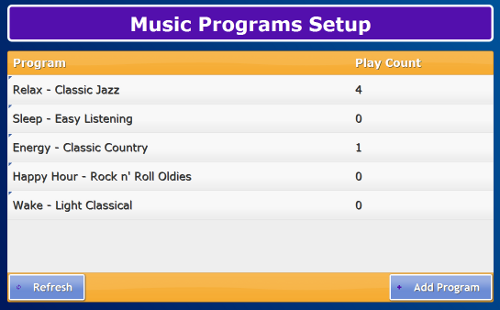Difference between revisions of "Music Programs"
m |
|||
| (21 intermediate revisions by 3 users not shown) | |||
| Line 1: | Line 1: | ||
[[File:MusicPrograms.png|right|frame|Music Programs]] | __NOTOC__ [[File:MusicPrograms.png|right|frame|Music Programs]] | ||
< | <table> | ||
<tr><td valign="top">[[File:MusicProgramsIcon.png|left|Music Programs]]</td> | |||
<td> | |||
===Overview=== | |||
<br /> | |||
It's easy for Residents to listen to streaming music, right from the touchscreen. Playlists are organized into programs that are tailored to mood, activity, and musical taste. The system comes with five pre-installed programs, but you can change or remove any of those programs, and add new programs from a wide variety of music genres and moods.</td></tr> | |||
</table><br /> | |||
< | [[File:MusicProgramsSetup.png|right|frame|Music Programs Setup Screen]] | ||
At the touchscreen | ===Customizing the Music Programs Setup=== | ||
To | You can add a new program, or change existing programs remotely through the [[Care Menu]], or right at the touchscreen. Once you have made all the selections, the new program will show on the programs list, and will also be available as a choice in [[Touchscreen Music Programs|Music Programs]].<br /> | ||
<br /> | |||
'''To make the change from the [[Care Menu]]:'''<br /> | |||
# From [[Online Care Portal|Online Care Portal]], open the [[Care Menu]] | |||
# Click the "Touchscreen" button | |||
# Click the "Options" button - (Note that you must have the [[User Roles and Privileges|User Role]] of Account Admin or above to access the Touchscreen options) | |||
# Click the "Manage Music Programs" button<br /><br /> | |||
'''At the touchscreen:'''<br /> | |||
(Note that you can also access the touchscreen remotely, using the "[[Show Touchscreen|Show Touchscreen]]" button from the Dashboard. This feature is available to users with all [[User Roles and Privileges|User Roles]].) | |||
# Press the Gear button to open the System menu | |||
# Enter the 4-digit [[Touchscreen PINs|System PIN]] | |||
# Press the "Music Programs" button<br /><br /> | |||
'''To add a new program, click the "Add Program" button. You will be taken through four steps:''' | |||
# Choose the Library, then click the "Next" button. | |||
# Choose the Purpose (''e.g. Energy, Sleep, Exercise, Birthday Parties, etc.''). Then click the "Next" button. | |||
# Choose the Music Genre (''e.g. Country, Latin, Pop, Oldies, etc.''. Then click the "Next" button. | |||
# Choose the Program (''e.g. 50s Hits, Rat Pack, Class Country, etc.''). Then click the "Next" button.<br /> | |||
<br /> | |||
===Holiday Music=== | |||
Between Thanksgiving and New Year's, holiday-themed music programs are available. To add programs of Christmas music follow the steps for adding a new program, making these selections: | |||
* Library: Supportive | |||
* Purpose: Energy | |||
* Music Genre: Holiday | |||
* Program: Christmas Music | |||
: or<br /> | |||
*Library: Activity | |||
* Purpose: Christmas | |||
* Music Genre: Holiday | |||
* Purpose: Christmas Blend<br /><br /> | |||
===Making Changes=== | |||
'''To edit or delete a program, click on it in the Music Programs Setup screen.'''<br /> | |||
:*'''Delete''' a program by clicking the "Delete" button.<br /> | |||
:*'''Edit''' a program by following the same four steps used to set up a new program.<br /><br /> | |||
[[ | ===Listening to the Music Programs=== | ||
For information on Touchscreen operations please see "[[Touchscreen Music Programs]]".<br /><br /> | |||
===Music Progams - Step-by-Step Video=== | |||
<mediaplayer>File:MusicPrograms.mp4</mediaplayer> | |||
(May take a few moments to load before starting) | |||
Latest revision as of 21:18, 21 July 2017
Overview
|
Customizing the Music Programs Setup
You can add a new program, or change existing programs remotely through the Care Menu, or right at the touchscreen. Once you have made all the selections, the new program will show on the programs list, and will also be available as a choice in Music Programs.
To make the change from the Care Menu:
- From Online Care Portal, open the Care Menu
- Click the "Touchscreen" button
- Click the "Options" button - (Note that you must have the User Role of Account Admin or above to access the Touchscreen options)
- Click the "Manage Music Programs" button
At the touchscreen:
(Note that you can also access the touchscreen remotely, using the "Show Touchscreen" button from the Dashboard. This feature is available to users with all User Roles.)
- Press the Gear button to open the System menu
- Enter the 4-digit System PIN
- Press the "Music Programs" button
To add a new program, click the "Add Program" button. You will be taken through four steps:
- Choose the Library, then click the "Next" button.
- Choose the Purpose (e.g. Energy, Sleep, Exercise, Birthday Parties, etc.). Then click the "Next" button.
- Choose the Music Genre (e.g. Country, Latin, Pop, Oldies, etc.. Then click the "Next" button.
- Choose the Program (e.g. 50s Hits, Rat Pack, Class Country, etc.). Then click the "Next" button.
Holiday Music
Between Thanksgiving and New Year's, holiday-themed music programs are available. To add programs of Christmas music follow the steps for adding a new program, making these selections:
- Library: Supportive
- Purpose: Energy
- Music Genre: Holiday
- Program: Christmas Music
- or
- Library: Activity
- Purpose: Christmas
- Music Genre: Holiday
- Purpose: Christmas Blend
Making Changes
To edit or delete a program, click on it in the Music Programs Setup screen.
- Delete a program by clicking the "Delete" button.
- Edit a program by following the same four steps used to set up a new program.
- Delete a program by clicking the "Delete" button.
Listening to the Music Programs
For information on Touchscreen operations please see "Touchscreen Music Programs".
Music Progams - Step-by-Step Video
<mediaplayer>File:MusicPrograms.mp4</mediaplayer> (May take a few moments to load before starting)