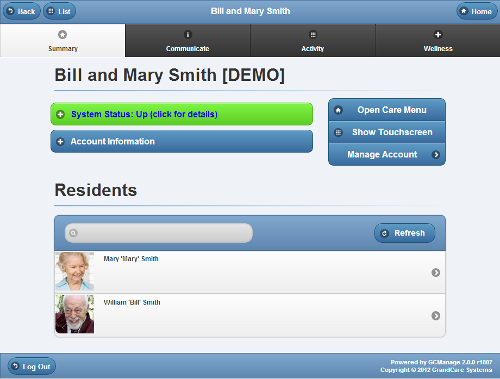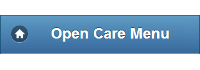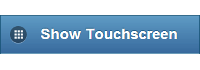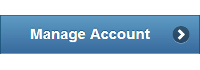Difference between revisions of "View Accounts"
Jump to navigation
Jump to search
m (formatting) |
|||
| Line 2: | Line 2: | ||
[[File:AccountSummaryWithLabels.png|right|frame|Summary Account Information on the Account Button]] | [[File:AccountSummaryWithLabels.png|right|frame|Summary Account Information on the Account Button]] | ||
[[File:AccountDetails-Admin.png|right|frame|Account Details Screen]] | [[File:AccountDetails-Admin.png|right|frame|Account Details Screen]] | ||
===Summary Account Information=== | |||
You can view summary account information on the Dashboard screen. For each account you're assigned to, you will see a button that includes: | You can view summary account information on the Dashboard screen. For each account you're assigned to, you will see a button that includes: | ||
* Account Name | * Account Name | ||
| Line 16: | Line 16: | ||
<table> | <table> | ||
<tr><td> | <tr><td> | ||
===Account Details=== | |||
<br /> | |||
</td></tr> | </td></tr> | ||
<tr><td> | <tr><td> | ||
| Line 56: | Line 57: | ||
<br /> | <br /> | ||
Revision as of 14:11, 24 July 2017
Summary Account Information
You can view summary account information on the Dashboard screen. For each account you're assigned to, you will see a button that includes:
- Account Name
- Group Name
- Distributor Name
- System Number
- Operating System version number
- Software version number
- Account connection status
To view Account details, click on the Account Button.
Account Details
|
|
|
|
|
|
|