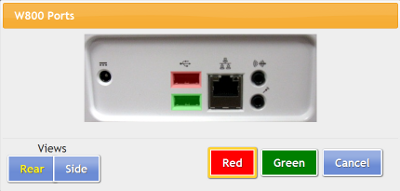Difference between revisions of "X10 Antenna Configuration"
Jump to navigation
Jump to search
m (formatting) |
|||
| (10 intermediate revisions by one other user not shown) | |||
| Line 1: | Line 1: | ||
[[File:PeripheralsScreenForZ-Stick.png|right|frame|Peripherals Screen]] | [[File:PeripheralsScreenForZ-Stick.png|right|frame|Peripherals Screen]] | ||
[[File: | [[File:X10Ports.png|right|frame|Choose a Port]] | ||
===Overview=== | |||
There are 2 different models of X10 antenna (transceiver), a serial and a USB model. The serial antenna can be used on any system with a serial port, and can be used with a serial-to-USB adapter on systems without. The serial antenna must be plugged into an electrical outlet. The USB model is more common.<br /><br /> | |||
===How to Install an X10 Antenna=== | |||
At the touchscreen (or for a CoMo box - at the | At the touchscreen (or for a CoMo box - at the system emulation image): | ||
* Insert the | * Insert the X10 antenna into an available port (typically a port on the back of the machine) | ||
* If using the serial model, plug the antenna into an electrical outlet | |||
* Press the System (Gear) button | * Press the System (Gear) button | ||
* Enter the 4-digit System PIN (which is set, and can be viewed, on the Advanced Settings screen in the [[Care Menu|Care Menu]]) | * Enter the 4-digit System PIN (which is set, and can be viewed, on the Advanced Settings screen in the [[Care Menu|Care Menu]]) | ||
* Press "Peripherals" | * Press "Peripherals" | ||
* | * On the Peripheral page, the X10 antenna is referred to as the "W800" | ||
* | * In the W800 row, choose the port - your choices will be specific to the system hardware | ||
* Press "Turn On" | * Press "Turn On" | ||
* Restart peripherals when prompted | * Restart peripherals when prompted | ||
* If installed correctly, the row will now be highlighted in green. If there is a problem with the installation, the row will be highlighted in red. | * If installed correctly, the row will now be highlighted in green. If there is a problem with the installation, the row will be highlighted in red. | ||
* After it is installed correctly, you can begin to [[ | * After it is installed correctly, you can begin to [[Add X10 Devices|add X10 devices]], such as motion sensors, door sensors, etc.<br /><br /> | ||
Latest revision as of 14:51, 24 July 2017
Overview
There are 2 different models of X10 antenna (transceiver), a serial and a USB model. The serial antenna can be used on any system with a serial port, and can be used with a serial-to-USB adapter on systems without. The serial antenna must be plugged into an electrical outlet. The USB model is more common.
How to Install an X10 Antenna
At the touchscreen (or for a CoMo box - at the system emulation image):
- Insert the X10 antenna into an available port (typically a port on the back of the machine)
- If using the serial model, plug the antenna into an electrical outlet
- Press the System (Gear) button
- Enter the 4-digit System PIN (which is set, and can be viewed, on the Advanced Settings screen in the Care Menu)
- Press "Peripherals"
- On the Peripheral page, the X10 antenna is referred to as the "W800"
- In the W800 row, choose the port - your choices will be specific to the system hardware
- Press "Turn On"
- Restart peripherals when prompted
- If installed correctly, the row will now be highlighted in green. If there is a problem with the installation, the row will be highlighted in red.
- After it is installed correctly, you can begin to add X10 devices, such as motion sensors, door sensors, etc.