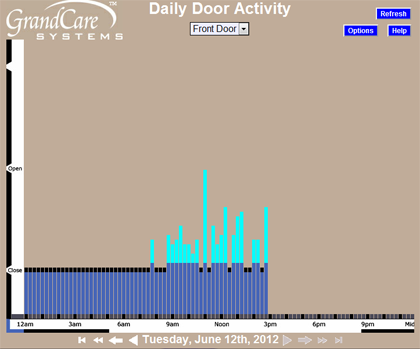Difference between revisions of "Door Sensors"
| Line 5: | Line 5: | ||
<h3 style="display: inline-block; background:#ffffff; font-weight:bold; border-bottom:2px solid #6093cc; text-align:left; color:#000; padding:0.2em 0.4em;">How a Door Sensor Works</h3> | <h3 style="display: inline-block; background:#ffffff; font-weight:bold; border-bottom:2px solid #6093cc; text-align:left; color:#000; padding:0.2em 0.4em;">How a Door Sensor Works</h3> | ||
Door sensors have 2 magnets that send one type of signal when the magnets are in contact with each other (which means the door is closed) and another kind of signal when the magnets are apart (which means the door is open.) These sensors can be mounted on any door or window, so that the two magnets are touching, or very nearly touching when the door is closed. It is important to mount the sensor parts in such a way that they won't easily become detached, for example using screws or strong adhesive. | Door sensors have 2 magnets that send one type of signal when the magnets are in contact with each other (which means the door is closed) and another kind of signal when the magnets are apart (which means the door is open.) These sensors can be mounted on any door or window, so that the two magnets are touching, or very nearly touching when the door is closed. It is important to mount the sensor parts in such a way that they won't easily become detached, for example using screws or strong adhesive.<br /><br /> | ||
[[File:DoorActivity.png|right|frame|Door Activity Graph]] | |||
<h3 style="display: inline-block; background:#ffffff; font-weight:bold; border-bottom:2px solid #6093cc; text-align:left; color:#000; padding:0.2em 0.4em;">Checking the Door Activity Graphs</h3> | |||
* [[Logging In|Log in to GCManage]] | |||
* Open the [[Care Menu|Care Menu]] | |||
* Click the "Activity" button - this displays a list of the door and window sensors | |||
* Click the "Show Door Graph" icon for the sensor you want to check | |||
Each vertical bar on the graph represents a 15-minute period. The higher the bar, the more door activity detected in that 15-minute time slot. Note that there is a short bar, even when the door has not been used in that time period. If there is no bar at all for a time period that has passed, that is an indication that there is a problem with the sensor. In many cases, it indicates that the batteries need to be replaced on the sensor, something that is easily checked on the [[Battery Report|Battery Report]]. For more serious issues, you can call your GrandCare installer, or GrandCare customer support.<br /><br /> | |||
Revision as of 20:21, 12 June 2012
Overview
You can place sensors on doors, windows, cabinets, or refrigerators, to detect when they've been opened or closed. They can help you see if a caregiver or service provider has arrived when they were expected, or if someone is leaving at an unexpected time, such as the middle of the night. You can make sure a pill cabinet has been opened at the proper time, or whether a pantry door or refrigerator has been opened at meal times.
How a Door Sensor Works
Door sensors have 2 magnets that send one type of signal when the magnets are in contact with each other (which means the door is closed) and another kind of signal when the magnets are apart (which means the door is open.) These sensors can be mounted on any door or window, so that the two magnets are touching, or very nearly touching when the door is closed. It is important to mount the sensor parts in such a way that they won't easily become detached, for example using screws or strong adhesive.
Checking the Door Activity Graphs
- Log in to GCManage
- Open the Care Menu
- Click the "Activity" button - this displays a list of the door and window sensors
- Click the "Show Door Graph" icon for the sensor you want to check
Each vertical bar on the graph represents a 15-minute period. The higher the bar, the more door activity detected in that 15-minute time slot. Note that there is a short bar, even when the door has not been used in that time period. If there is no bar at all for a time period that has passed, that is an indication that there is a problem with the sensor. In many cases, it indicates that the batteries need to be replaced on the sensor, something that is easily checked on the Battery Report. For more serious issues, you can call your GrandCare installer, or GrandCare customer support.