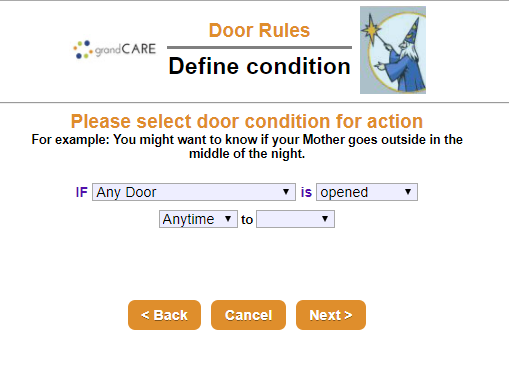Door Sensors
| You can place sensors on doors, windows, cabinets, or refrigerators, to detect when they've been opened or closed. They can help you see if a caregiver or service provider has arrived when they were expected, or if someone is leaving at an unexpected time, such as the middle of the night. You can make sure a pill cabinet has been opened at the proper time, or whether a pantry door or refrigerator has been opened at meal times. |
How a Door Sensor Works
Door sensors have 2 magnets that send one type of signal when the magnets are in contact with each other (which means the door is closed) and another kind of signal when the magnets are apart (which means the door is open.) These sensors can be mounted on any door or window, so that the two magnets are touching, or very nearly touching when the door is closed. It is important to mount the sensor parts in such a way that they won't easily become detached, for example using screws or strong adhesive.
Checking the Door Activity Graphs
- Log in to the Online Care Portal
- Open the Care Menu
- Click the "Activity" button - this displays a list of the door and window sensors
- Click the "Show Door Graph" icon for the sensor you want to check
Each vertical bar on the graph represents a 15-minute period. The higher the bar, the more door activity detected in that 15-minute time slot. Note that there is a short bar, even when the door has not been used in that time period. If there is no bar at all for a time period that has passed, that is an indication that there is a problem with the sensor. In many cases, it indicates that the batteries need to be replaced on the sensor, something that is easily checked on the Battery Report. For more serious issues, you can call your installer or support specialist.
Setting Rules
You can set up rules to alert caregivers when something occurs. To add a rule:
- Log in to the Online Care Portal
- Open the Care Menu
- Click the "Activity" button
- In the Door Rules section, click the "Add New Rule" button
There are two parts to each rule, a condition and an action. On the first screen, define the condition. Your rule can be triggered when a door is:
- Opened
- Opened the next time
- Left open
- Closed
Depending on the condition, the rule can be set to detect door activity at a particular sensor, or at any single sensor.
You can choose a time period during which the rule would execute, for example for a time period at night, for a time period around lunchtime, etc. You can also specify how frequently to check the condition, or in some cases how long the condition must continue before an alert is triggered.
Examples of conditions might be:
- If the back door opens after dark, turn on the back yard light.
- If any door opens in the middle of the night, phone the next door neighbor to intervene.
- If the front door opens in the middle of the morning, then send an email to a caregiver because a service provider has arrived.
Once you have defined the condition, you need to set the action. Possible actions include turning on a light, showing an on-screen Acknowledgment to the resident, or contacting a single caregiver, all caregivers, or a Call List. The types of contact include:
- Text message
- Turn on a light
- Phone call to home, work or cell phone
- Phone call to a Call List
Multiple rules can be triggered for any event, so that multiple types of alerts can be sent out, for example both phone calls and emails.
A checkbox next to the rule lets you set whether the rule is enabled or disabled. It might make sense to turn off a rule while your loved one is on vacation, so that alerts won't be sent out during that time. You can disable a rule by unchecking the box. When you're ready for the rule to be active again, just check the Enabled checkbox again, and then save the rule settings.