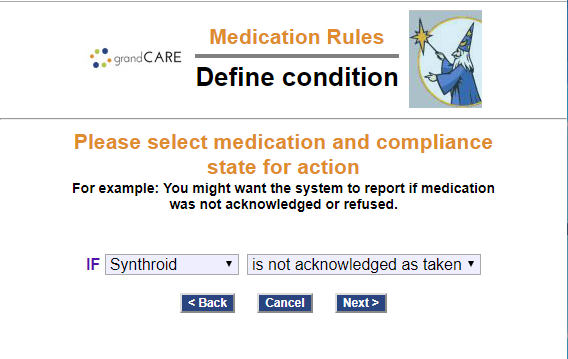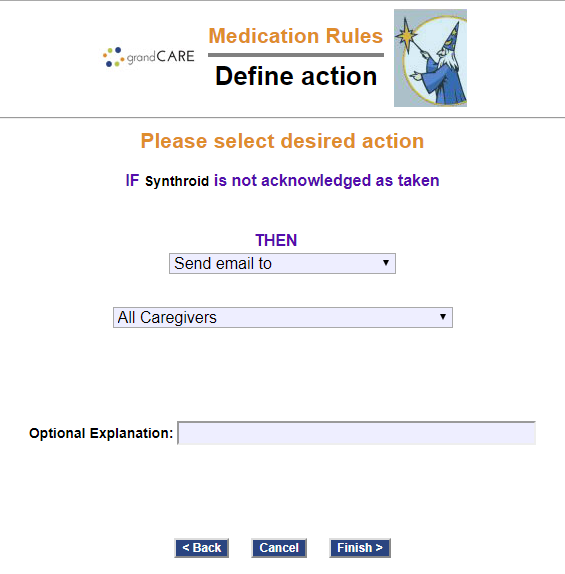Difference between revisions of "Medication Rules"
m (Moved a picture) |
|||
| (12 intermediate revisions by 2 users not shown) | |||
| Line 1: | Line 1: | ||
[[File: | [[File:Medication_Rules.png|400px|thumb|right|frame|Define a Rule Condition]] | ||
[[File: | [[File:Medication_Rules_Action.png|400px|thumb|right|frame|Define a Rule Action]] | ||
< | <table> | ||
[[File:MedicationIcon.png| | <tr><td valign="top">[[File:MedicationIcon.png|left]]</td> | ||
You can set up medication rules to alert caregivers when the Resident | <td> | ||
===Setting Rules=== | |||
You can set up medication rules to alert caregivers when the Resident does or does not acknowledge that meds have been taken. To add a medication rule: | |||
* [[Logging In|Log in to the Online Care Portal]] | * [[Logging In|Log in to the Online Care Portal]] | ||
* Open the [[Care Menu|Care Menu]] | * Open the [[Care Menu|Care Menu]] | ||
* Click the "Medications" button | * Click the "Medications" button | ||
* In the Medication Rules section, click the "New Rule" button< | * In the Medication Rules section, click the "New Rule" button</td> | ||
</tr> | |||
</table> | |||
There are two parts to each rule, a condition and an action. On the first screen, define the condition. Your rule can be triggered when: | There are two parts to each rule, a condition and an action. On the first screen, define the condition. Your rule can be triggered when: | ||
| Line 15: | Line 19: | ||
Examples of conditions might be: | Examples of conditions might be: | ||
* If any medication is refused by the Resident, email a Caregiver. | * If any medication is refused by the Resident, email a Caregiver. | ||
* If Synthroid is not acknowledged as taken, make a reminder call. | |||
Once you have defined the condition, you need to set the action. Possible actions include contacting a single caregiver, all caregivers, or a [[Call | Once you have defined the condition, you need to set the action. Possible actions include contacting a single caregiver, all caregivers, or a [[Call Lists|Call List]]. The types of contact include: | ||
* Email | * Email | ||
* Text message | * Text message | ||
* Phone call to home, work or cell phone | * Phone call to home, work or cell phone | ||
* Phone call to a [[Call | * Phone call to a [[Call Lists|Call List]]<br /><br /> | ||
* Display a message on the touchscreen for a certain amount of time. | |||
Multiple rules can be triggered for any event, so that multiple types of alerts can be sent out, for example both phone calls and emails.<br /><br /> | Multiple rules can be triggered for any event, so that multiple types of alerts can be sent out, for example both phone calls and emails.<br /><br /> | ||
A | A slide button next to the rule lets you set whether the rule is enabled or disabled. Turn off a rule when a Resident no longer takes a particular medicine. You can disable a rule by sliding the button to the "off" state. If you want the rule to be active again, just slide the button to the "On" state again. If the Resident is away from home for a time, you can temporarily stop all alerts by activating [[Away Mode|Away Mode]]<br /><br /> | ||
To edit a rule from the medication page, just hit the arrow next to the rule, and then the "Edit Rule" button. A rule can also be permanently deleted by clicking the "Delete Rule" button. | |||
For more information about schedule medications, see the [[Medications|Medications page]].<br /><br /> | |||
Latest revision as of 20:41, 8 September 2017
Setting RulesYou can set up medication rules to alert caregivers when the Resident does or does not acknowledge that meds have been taken. To add a medication rule:
|
There are two parts to each rule, a condition and an action. On the first screen, define the condition. Your rule can be triggered when:
- The Resident presses an on-screen button to acknowledge taking meds scheduled for that time
- The Resident doesn't press an on-screen button to acknowledge taking the meds (either by pressing an on-screen button refusing the meds, or by not pressing any button to acknowledge the meds scheduled for that time)
- The Resident presses an on-screen button refusing the meds scheduled for that time
Examples of conditions might be:
- If any medication is refused by the Resident, email a Caregiver.
- If Synthroid is not acknowledged as taken, make a reminder call.
Once you have defined the condition, you need to set the action. Possible actions include contacting a single caregiver, all caregivers, or a Call List. The types of contact include:
- Text message
- Phone call to home, work or cell phone
- Phone call to a Call List
- Display a message on the touchscreen for a certain amount of time.
Multiple rules can be triggered for any event, so that multiple types of alerts can be sent out, for example both phone calls and emails.
A slide button next to the rule lets you set whether the rule is enabled or disabled. Turn off a rule when a Resident no longer takes a particular medicine. You can disable a rule by sliding the button to the "off" state. If you want the rule to be active again, just slide the button to the "On" state again. If the Resident is away from home for a time, you can temporarily stop all alerts by activating Away Mode
To edit a rule from the medication page, just hit the arrow next to the rule, and then the "Edit Rule" button. A rule can also be permanently deleted by clicking the "Delete Rule" button.
For more information about schedule medications, see the Medications page.