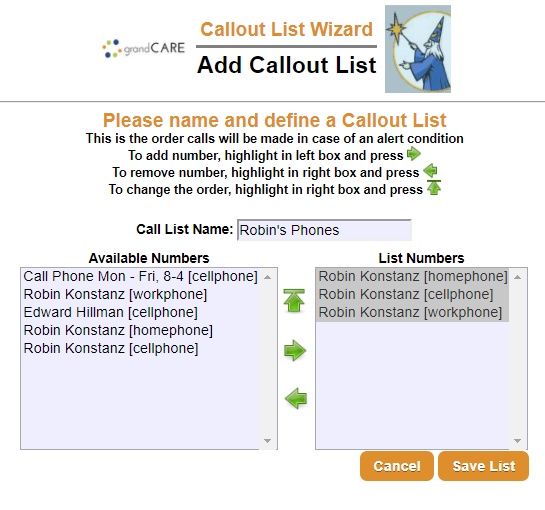Call Lists
| When you create a rule, an alert can be sent to caregivers. One possible action is to have an alert trigger a call list, which is a list of selected phone numbers of selected caregivers. |
How a Call List Works
The alert will begin at the top of the list, calling the first number. If the phone call is answered, the caller is asked to press a key on the phone keypad to acknowledge the call. If there is no acknowledgement, whether the call is answered (e.g. by voice mail) or not, the alert call will be placed to that same number a second time. If the call is not acknowledged a second time, the alert will proceed to the second number on the list, and then to the third, and so on, until a call is acknowledged, or until the end of the list is reached.
You can create multiple call lists, if it makes sense to contact different people in one situation, such as neighbors if an outer door opens during the night, and other people in another situation, such as adult children if medication isn't taken.
This is useful for more urgent situations in which you want there to be a high likelihood that an alert will be received. The alert will go through the entire list, trying each number twice, leaving a message if the call is answered by voice mail or an answering machine. Even if there is no acknowledgement, it will stop at the end of the list. It is possible to include a 24-hour call center number in the list, if you want to ensure that the call won't be missed.
Creating a Call List
Call lists can include any phone numbers that are saved in a Caregiver record in the People module of the Care Menu. To create a Call List:
- Log in to the Online Care Portal
- Open the Care Menu
- Click the "Caller ID" button
- Click the "Add New List" button
- Enter a name for your call list
- Select a number, then click the green right arrow to add the number to the list
- Note that if you don't see a number that you expected, check to make sure that the caregiver has been set up in the People Module of the Care Menu, and that the number you want is included in that caregiver's information
- Once a number has been added to the list, you can remove it if necessary by selecting it, then clicking the green left arrow
- Click the green upward arrow to move a number to the top of the call list
- Click the "Save List" button to save the list
Using a Call List as a Rule Action
After you have created one or more call lists, whenever you create a rule of any kind, you can select a call list as the action for the rule.