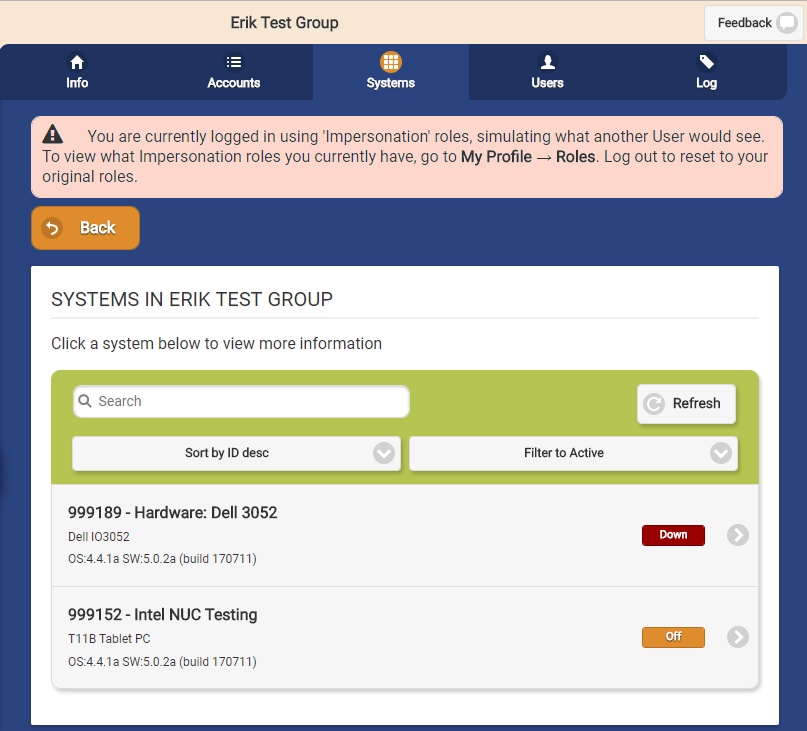Difference between revisions of "Group Systems"
Jump to navigation
Jump to search
| (8 intermediate revisions by 2 users not shown) | |||
| Line 1: | Line 1: | ||
__NOTOC__ | __NOTOC__ | ||
<table><tr><td> | <table><tr><td> | ||
[[File:CommunitiesIcon.png|left|Groups]][[File: | [[File:CommunitiesIcon.png|left|Groups]][[File:Group_Systems_Tab.png|Group Systems Tab]]</td></tr> | ||
</table><br /> | </table><br /> | ||
[[File: | [[File:Group_Systems_Page.png|400px|thumb|right|frame|List of Systems in a Group]] | ||
===Overview=== | |||
Click the "Systems" tab to see, and manage, the list of the | <br /> | ||
Click the "Systems" tab to see, and manage, the list of the Systems in the [[Groups|Group]].<br /><br /> | |||
===System Functions for Groups=== | |||
* The Systems are listed in reverse numerical order (newer Systems at the top of the list.) Click on a System to see more information about it, and to | <br /> | ||
* Click the "Filter" button if you want to show a list of ''all'' Systems, or a list of only the Systems with a particular [[System Status|status]], e.g. Active, Updateable, Up, Down, Inventory, Disabled, Remote | * '''Manage Systems''' - The Systems are listed in reverse numerical order (newer Systems at the top of the list.) Click on a System to see more information about it, and to go to the system's page. | ||
* '''Sort''' - Click the "Sort" button to change the order in which the list is sorted. You can re-order the list by System ID number (highest to lowest, or lowest to highest), hardware model, operating system version, or software version on the System. | |||
:: Asc = Ascending (lowest to highest) | |||
:: Desc = Descending (highest to lowest) | |||
* '''Search''' - To search for a particular System, enter a full or partial System number or Account name into the textbox, and then click the "Refresh" button or press the [Enter] key. | |||
* '''Filter''' - Click the "Filter" button if you want to show a list of ''all'' Systems, or a list of only the Systems with a particular [[System Status|system status]], e.g. Active, Updateable, Up, Down, Inventory, Disabled, Remote.<br /><br /> | |||
Latest revision as of 20:25, 8 September 2017
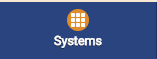 |
Overview
Click the "Systems" tab to see, and manage, the list of the Systems in the Group.
System Functions for Groups
- Manage Systems - The Systems are listed in reverse numerical order (newer Systems at the top of the list.) Click on a System to see more information about it, and to go to the system's page.
- Sort - Click the "Sort" button to change the order in which the list is sorted. You can re-order the list by System ID number (highest to lowest, or lowest to highest), hardware model, operating system version, or software version on the System.
- Asc = Ascending (lowest to highest)
- Desc = Descending (highest to lowest)
- Search - To search for a particular System, enter a full or partial System number or Account name into the textbox, and then click the "Refresh" button or press the [Enter] key.
- Filter - Click the "Filter" button if you want to show a list of all Systems, or a list of only the Systems with a particular system status, e.g. Active, Updateable, Up, Down, Inventory, Disabled, Remote.