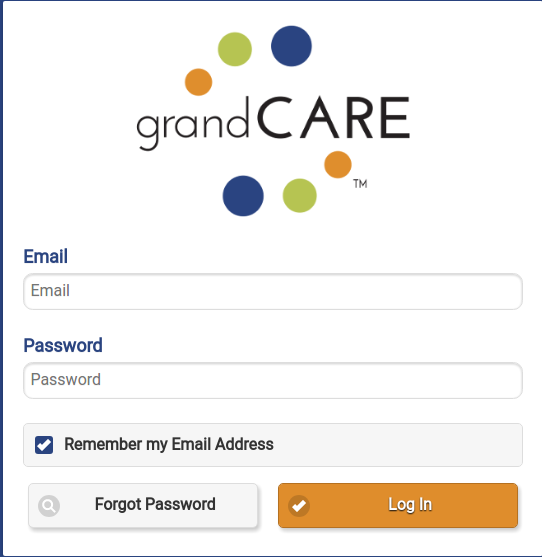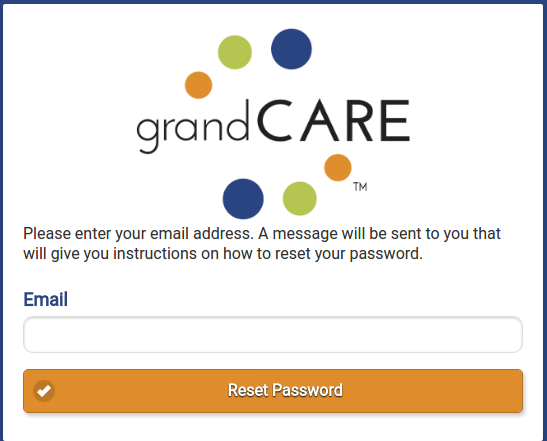Difference between revisions of "Logging In"
Jump to navigation
Jump to search
| (3 intermediate revisions by 2 users not shown) | |||
| Line 1: | Line 1: | ||
__NOTOC__ | __NOTOC__ | ||
[[File: | [[File:Login_page.png|400px|thumb|right|frame|Log In for the Online Care Portal]] | ||
[[File:Forgot_password.png|400px|thumb|right|frame|Password Recovery for the Online Care Portal]] | |||
Caregivers log into the | Caregivers log into the [[Online Care Portal]] to interact with a resident's system. The Online Care Portal can be accessed from any Internet connected device.<br /> | ||
<br /> | <br /> | ||
| Line 41: | Line 42: | ||
<br /> | <br /> | ||
<br /> | <br /> | ||
Latest revision as of 17:27, 25 August 2017
Caregivers log into the Online Care Portal to interact with a resident's system. The Online Care Portal can be accessed from any Internet connected device.
Log In
Your Service Provider will give you a web address (URL) for logging in.
- First Time Users: Account Activation
- Before logging in the first time, you will need to activate your User Account.
- An Account will be created for you by an Account Admin.
- After your user account has been created the system will send you a welcome email. This email will include a link to activate your User Account.
- Click the activation link and follow the instructions for setting up a password.
- Once you have logged in, read and accept the licensing agreement to use the Online Care Portal.
- Note: The activation link will only be active for 48 hours
If you do not activate your user account within the 48-hour time frame, the link will expire. If that happens, follow the steps for a forgotten password.
- Standard Log In
- Go to the web address (URL) given to you by your Provider.
- Enter your email address and password.
- Click "Log in".
Forgot Your Password?
Follow the steps below if you have forgotten your password, or your activation link has expiredː
- Click the "Forgot My Password" button on the Login Screen.
- Enter your email address.
- Click "Reset Password". The system will send you a new welcome email. This email will include a link to reset your password.
- Click the reset password link and follow the instructions for resetting your password.