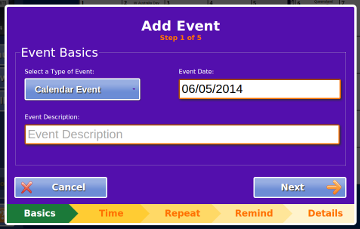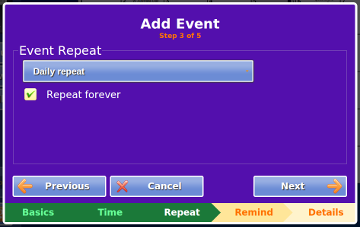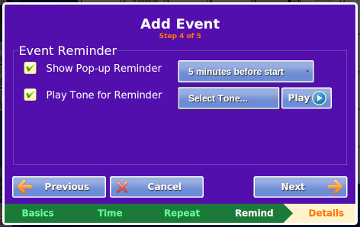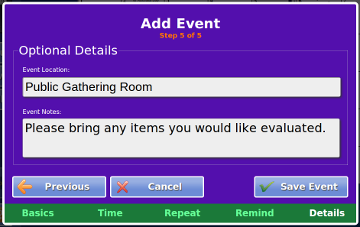Difference between revisions of "Add or Edit Events on Touchscreen"
Jump to navigation
Jump to search
m (Formatting changes) |
m (Formatting changes) |
||
| (One intermediate revision by the same user not shown) | |||
| Line 1: | Line 1: | ||
__NOTOC__ | __NOTOC__ | ||
Residents can add and edit events from the Touchscreen. Caregivers can add, edit or remove events and appointments from the [[Calendar|Care Menu]] or by using Touchscreen Emulation. | <br>Residents can add and edit events from the Touchscreen. Caregivers can add, edit or remove events and appointments from the [[Calendar|Care Menu]] or by using Touchscreen Emulation. | ||
{| class="table" | {| class="table" | ||
| Line 6: | Line 6: | ||
|[[File:Calendar-AddEvent-EventBasics.png|left|frame]] | |[[File:Calendar-AddEvent-EventBasics.png|left|frame]] | ||
| | | | ||
<h3 style="display: inline-block; background:#ffffff; font-weight:bold; border-bottom:2px solid #6093cc; text-align:left; color:#000; padding:0.2em 0.4em;">Step 1: Event Basics</h3><br /> | <h3 style="display: inline-block; background:#ffffff; font-weight:bold; border-bottom:2px solid #6093cc; text-align:left; color:#000; padding:0.2em 0.4em;">Step 1: Event Basics</h3><br /> | ||
# Press the ''Select a Type of Event'' button to select the type of event. Events can be either Calendar Events or ToDo Items. Select the type of event you want from the drop-down list. | # Press the ''Select a Type of Event'' button to select the type of event. Events can be either Calendar Events or ToDo Items. Select the type of event you want from the drop-down list. | ||
| Line 15: | Line 14: | ||
|[[File:Calendar-AddEvent-Time.png|left|frame]] | |[[File:Calendar-AddEvent-Time.png|left|frame]] | ||
| | | | ||
<h3 style="display: inline-block; background:#ffffff; font-weight:bold; border-bottom:2px solid #6093cc; text-align:left; color:#000; padding:0.2em 0.4em;">Step 2: Event Time</h3><br /> | <h3 style="display: inline-block; background:#ffffff; font-weight:bold; border-bottom:2px solid #6093cc; text-align:left; color:#000; padding:0.2em 0.4em;">Step 2: Event Time</h3><br /> | ||
# If your Calendar Event is an all-day event, press the ''All Day Event'' check box. To-Do Items do not have this option. | # If your Calendar Event is an all-day event, press the ''All Day Event'' check box. To-Do Items do not have this option. | ||
| Line 24: | Line 22: | ||
|[[File:Calendar-AddEvent-Repeat.png|left|frame]] | |[[File:Calendar-AddEvent-Repeat.png|left|frame]] | ||
| | | | ||
<h3 style="display: inline-block; background:#ffffff; font-weight:bold; border-bottom:2px solid #6093cc; text-align:left; color:#000; padding:0.2em 0.4em;">Step 3: Event Repeat</h3><br /> | <h3 style="display: inline-block; background:#ffffff; font-weight:bold; border-bottom:2px solid #6093cc; text-align:left; color:#000; padding:0.2em 0.4em;">Step 3: Event Repeat</h3><br /> | ||
# If you would like this Event to repeat, press the ''Event Repeat'' button and select the proper repeat option from the drop-down list. | # If you would like this Event to repeat, press the ''Event Repeat'' button and select the proper repeat option from the drop-down list. | ||
| Line 32: | Line 29: | ||
|[[File:Calendar-AddEvent-Reminder.png|left|frame]] | |[[File:Calendar-AddEvent-Reminder.png|left|frame]] | ||
| | | | ||
<h3 style="display: inline-block; background:#ffffff; font-weight:bold; border-bottom:2px solid #6093cc; text-align:left; color:#000; padding:0.2em 0.4em;">Step 4: Event Reminder</h3><br /> | <h3 style="display: inline-block; background:#ffffff; font-weight:bold; border-bottom:2px solid #6093cc; text-align:left; color:#000; padding:0.2em 0.4em;">Step 4: Event Reminder</h3><br /> | ||
# If you are adding a Calendar Event, you can have an [[Event Reminders|on-screen reminder]] pop up at a set time before the Event starts. Check the ''Show pop-up Reminder'' box and press the button to selct when the [[Event Reminders|reminder]] should pop up from the drop-down. To-Do Items automatically show a pop-up [[Event Reminders|reminder]], so this option is hidden for them. | # If you are adding a Calendar Event, you can have an [[Event Reminders|on-screen reminder]] pop up at a set time before the Event starts. Check the ''Show pop-up Reminder'' box and press the button to selct when the [[Event Reminders|reminder]] should pop up from the drop-down. To-Do Items automatically show a pop-up [[Event Reminders|reminder]], so this option is hidden for them. | ||
| Line 40: | Line 36: | ||
|[[File:Calendar-AddEvent-OptionalDetails.png|left|frame]] | |[[File:Calendar-AddEvent-OptionalDetails.png|left|frame]] | ||
| | | | ||
<h3 style="display: inline-block; background:#ffffff; font-weight:bold; border-bottom:2px solid #6093cc; text-align:left; color:#000; padding:0.2em 0.4em;">Step 5: Optional Details</h3><br /> | <h3 style="display: inline-block; background:#ffffff; font-weight:bold; border-bottom:2px solid #6093cc; text-align:left; color:#000; padding:0.2em 0.4em;">Step 5: Optional Details</h3><br /> | ||
# Press the ''Event Location'' box to add an optional location for this Event. | # Press the ''Event Location'' box to add an optional location for this Event. | ||
Latest revision as of 15:03, 25 January 2016
Residents can add and edit events from the Touchscreen. Caregivers can add, edit or remove events and appointments from the Care Menu or by using Touchscreen Emulation.
Step 1: Event Basics
| |
Step 2: Event Time
| |
Step 3: Event Repeat
| |
Step 4: Event Reminder
| |
Step 5: Optional Details
|