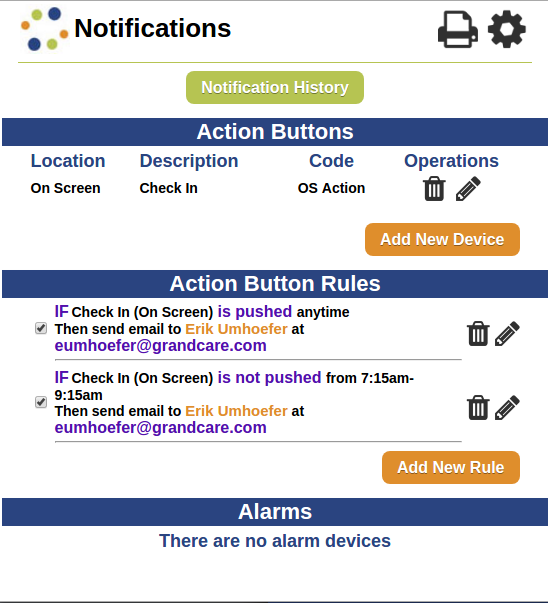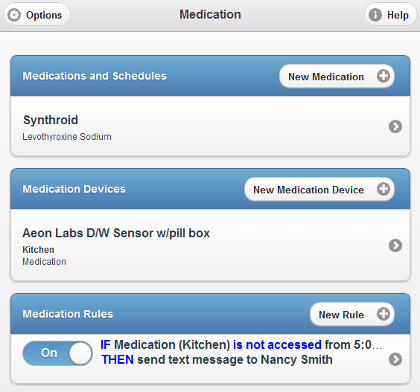Difference between revisions of "Disabling Rules"
m (Formatting changes) |
|||
| (2 intermediate revisions by 2 users not shown) | |||
| Line 1: | Line 1: | ||
[[File: | [[File:Edit_Rules.png|400px|thumb|right|frame|Motion Rule with icon for Disabling the Rule]] | ||
[[File:MedicationRule.png|right|frame|Medication Rule with Slider Switch for Disabling the Rule]] | [[File:MedicationRule.png|400px|thumb|right|frame|Medication Rule with Slider Switch for Disabling the Rule]] | ||
You can turn off rules when | You can turn off individual rules, for example when the Resident goes on vacation, or a particular alert is no longer needed. That will prevent you from receiving unnecessary alerts, e.g. if there are rules to alert you when there is no motion, or nobody in bed. You can enable the rules again when the Resident returns. (You may also activate the [[Away Mode]] setting to temporarily stop all alerts when the Resident is away.<br /><br /> | ||
===The Rules Icon=== | |||
Most rules have | Most rules have an icon next to them. Delete the rule by hitting the "Garbage Can" button next to the rule. The rule can also be edited with the "Pencil" Icon<br /><br /> | ||
To Disable a Rule: | To Disable a Rule: | ||
| Line 11: | Line 11: | ||
* Open the [[Care Menu|Care Menu]] | * Open the [[Care Menu|Care Menu]] | ||
* Click to open a module with rules, e.g. [[Care_Menu#Activity|Activity]], [[Care_Menu#Notifications|Notifications]], [[Care_Menu#Weather|Weather]], [[Care_Menu#Wellness|Wellness]] | * Click to open a module with rules, e.g. [[Care_Menu#Activity|Activity]], [[Care_Menu#Notifications|Notifications]], [[Care_Menu#Weather|Weather]], [[Care_Menu#Wellness|Wellness]] | ||
* | * Click the "Garbage Can" icon next to the rule you wish to delete. <br /><br /> | ||
To Disable a Medication Rule: | To Disable a Medication Rule: | ||
| Line 18: | Line 18: | ||
* Open the [[Care Menu|Care Menu]] | * Open the [[Care Menu|Care Menu]] | ||
* Click to open the [[Care_Menu#Medication_Management|Medication module]] | * Click to open the [[Care_Menu#Medication_Management|Medication module]] | ||
* Change the slider switch next to the rule from ''On'' to ''Off''<br /><br /> | * Change the slider switch next to the rule from '''On''' to '''Off'''<br /><br /> | ||
To Re-Start a Rule: | To Re-Start a Rule: | ||
| Line 24: | Line 24: | ||
<br /> | <br /> | ||
Latest revision as of 20:46, 31 July 2017
You can turn off individual rules, for example when the Resident goes on vacation, or a particular alert is no longer needed. That will prevent you from receiving unnecessary alerts, e.g. if there are rules to alert you when there is no motion, or nobody in bed. You can enable the rules again when the Resident returns. (You may also activate the Away Mode setting to temporarily stop all alerts when the Resident is away.
The Rules Icon
Most rules have an icon next to them. Delete the rule by hitting the "Garbage Can" button next to the rule. The rule can also be edited with the "Pencil" Icon
To Disable a Rule:
- Log in to the Online Care Portal
- Open the Care Menu
- Click to open a module with rules, e.g. Activity, Notifications, Weather, Wellness
- Click the "Garbage Can" icon next to the rule you wish to delete.
To Disable a Medication Rule: The medication module uses a newer interface design. To disable a medication dispenser rule:
- Log in to the Online Care Portal
- Open the Care Menu
- Click to open the Medication module
- Change the slider switch next to the rule from On to Off
To Re-Start a Rule:
Simply reverse the process, by adding a check to the box for most rules, or change the slider switch back to On for medication dispenser rules.