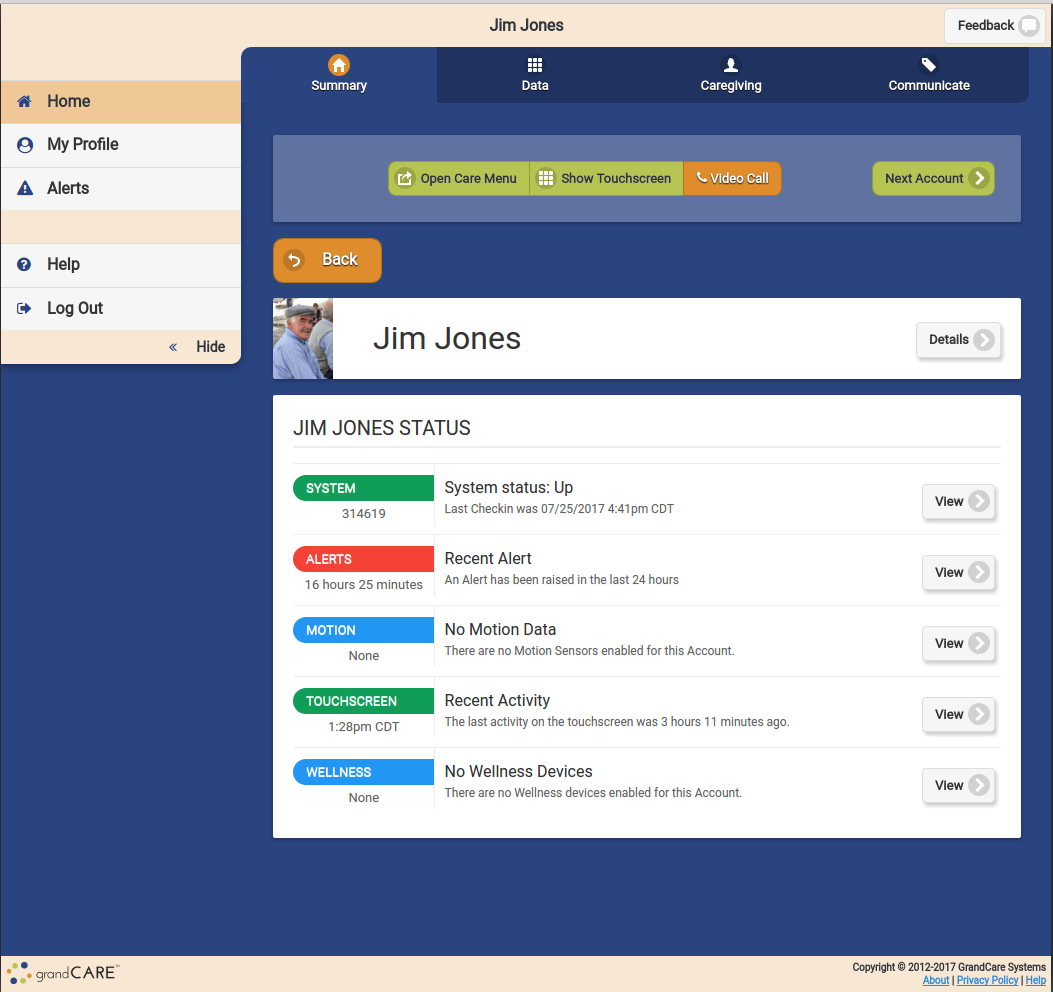Difference between revisions of "View Accounts"
Jump to navigation
Jump to search
m |
m |
||
| (10 intermediate revisions by the same user not shown) | |||
| Line 1: | Line 1: | ||
__NOTOC__ | __NOTOC__ | ||
[[File: | [[File:Accounts_Page.png|400px|thumb|right|frame|Account Details Screen]] | ||
===Summary Account Information=== | ===Summary Account Information=== | ||
You can view summary account information on the Dashboard screen. For each account you're assigned to, you will see a button that includes: | You can view summary account information on the Dashboard screen. For each account you're assigned to, you will see a button that includes: | ||
| Line 21: | Line 20: | ||
<tr><td> | <tr><td> | ||
:[[File:System_Status_Tab.png|none|System Status|link=System_Status]] | :[[File:System_Status_Tab.png|none|System Status|link=System_Status]] | ||
::<span style="font-weight:bold;">[[System Status|System Status]]</span> - | ::<span style="font-weight:bold;">[[System Status|System Status]]</span> -The [[System Status]] tab shows the system's current status. | ||
:::[[System Status|Learn more...]] | :::[[System Status|Learn more...]] | ||
</td></tr> | </td></tr> | ||
| Line 46: | Line 39: | ||
:[[File:Resident_Tab.png|none|Show Resident]] | :[[File:Resident_Tab.png|none|Show Resident]] | ||
::<span style="font-weight:bold;">Residents</span> - All the Residents assigned to the account are displayed on the Account Details screen. Click one of the Residents to display Resident information, and to access Resident-specific features, such as viewing data and editing the Resident information. | ::<span style="font-weight:bold;">Residents</span> - All the Residents assigned to the account are displayed on the Account Details screen. Click one of the Residents to display Resident information, and to access Resident-specific features, such as viewing data and editing the Resident information. | ||
</td></tr> | </td></tr> | ||
</table> | </table> | ||
<br /> | <br /> | ||
Latest revision as of 15:15, 28 July 2017
Summary Account Information
You can view summary account information on the Dashboard screen. For each account you're assigned to, you will see a button that includes:
- Account Name
- Group Name
- Distributor Name
- System Number
- Operating System version number
- Software version number
- Account connection status
To view Account details, click on the Account Button.
Account Details
|
|
|
|
|