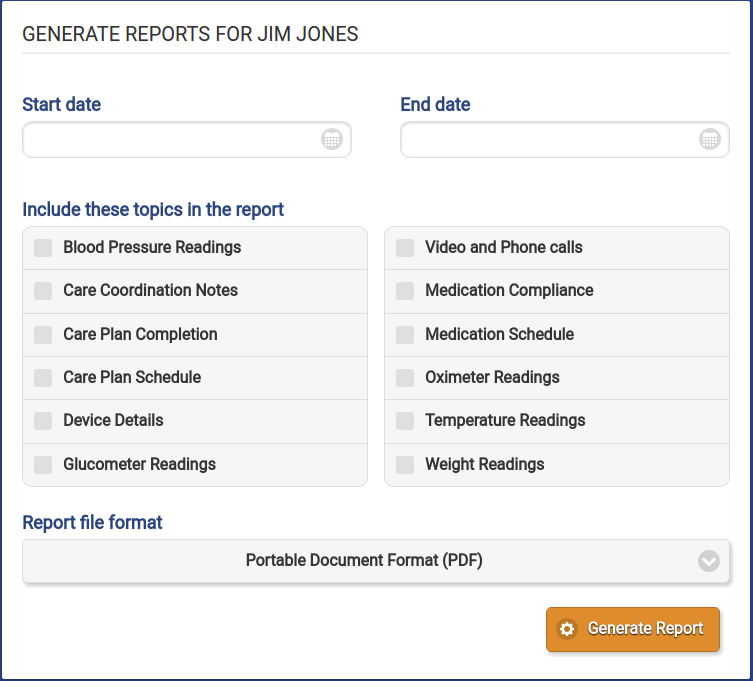Difference between revisions of "Reports"
Jump to navigation
Jump to search
| (One intermediate revision by one other user not shown) | |||
| Line 1: | Line 1: | ||
[[File:Reports_Page.png|right|frame|Care Coordination Notes on the Touchscreen]] | [[File:Reports_Page.png|500px|thumb|right|frame|Care Coordination Notes on the Touchscreen]] | ||
Reports can be created based on wellness device readings, caregiver activity, and medication.<br /> | Reports can be created based on wellness device readings, caregiver activity, and medication.<br /> | ||
<br /> | <br /> | ||
| Line 18: | Line 18: | ||
:* '''Temperature Readings''' - A list of readings | :* '''Temperature Readings''' - A list of readings | ||
:* '''Weight Readings''' - A list of readings | :* '''Weight Readings''' - A list of readings | ||
[[Media:Sample_Report.pdf|See a sample report here]] | [[Media:Sample_Report.pdf|See a sample report here]] | ||
| Line 38: | Line 38: | ||
<br /> | <br /> | ||
<br /> | <br /> | ||
Latest revision as of 15:43, 18 September 2017
Reports can be created based on wellness device readings, caregiver activity, and medication.
The Resident's full name and DOB (Date of Birth) appear at the top of every report.
Available Reports
The following reports are available:
- Blood Pressure Readings - Systolic and diastolic readings, pulse, and Mean Arterial Pressure (MAP)
- Care Notes - Dates, creators, and note content
- Care Plan Completion - The time, date, and completion statuses of Care Plan services
- Care Plan Schedule - A list of the services in the Care Plan
- Device Details - List of all bluetooth / wellness devices connected to the device and information about them
- Glucometer Readings - Readings and notes
- Video and Phone Calls - A List of all the call made using the Video Call function on the touchscreen
- Medication Compliance - A list of scheduled doses, and if they were taken
- Medication Schedule - A daily list of medications and their scheduled times
- Oximeter Readings - SpO2 and pulse readings
- Temperature Readings - A list of readings
- Weight Readings - A list of readings
Generating Reports
All report types can be accessed at one location on the Online Care Portal
- Log into the Online Care Portal.
- Click the "Data" tab towards the top of the page.
- Click the "Generate Reports" button.
- Ensure that the proper resident is selected.
- Select a start date and an end date.
- Select the check box next to each of the topics you would like included in the report.
- Select the report file format (PDF or CSV).
- Click the "Generate Report" button.