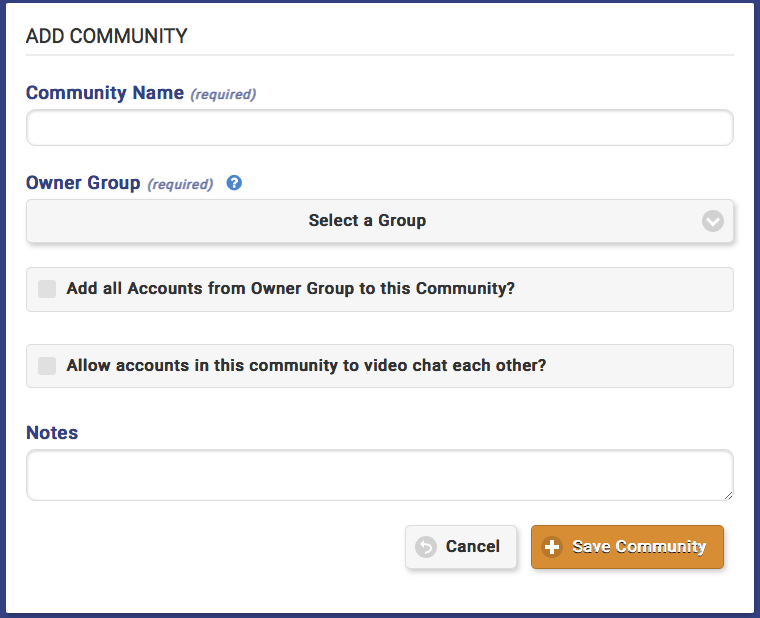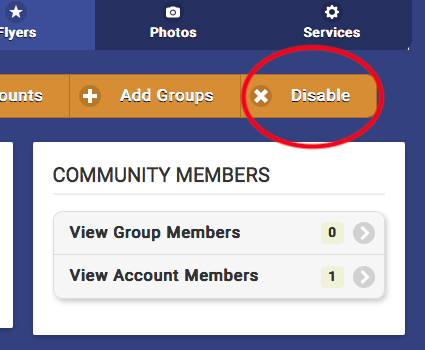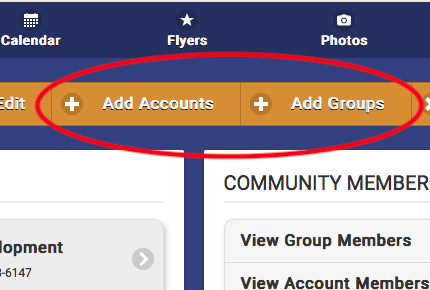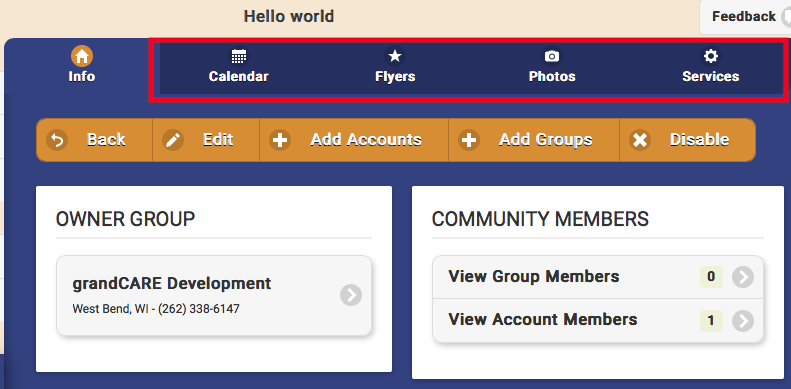Difference between revisions of "Communities"
Sfeldstein (talk | contribs) |
Sfeldstein (talk | contribs) |
||
| (5 intermediate revisions by the same user not shown) | |||
| Line 16: | Line 16: | ||
::Every Community must start with an owning [[Groups|group]]. Additional [[Groups|groups]] or individual accounts may be added to make a Community that is larger than a single [[Groups|group]]. | ::Every Community must start with an owning [[Groups|group]]. Additional [[Groups|groups]] or individual accounts may be added to make a Community that is larger than a single [[Groups|group]]. | ||
::You can only choose an Owner [[Groups|Group]] from the [[Groups|groups]] for which you have administrative access. | ::You can only choose an Owner [[Groups|Group]] from the [[Groups|groups]] for which you have administrative access. | ||
::The Owner [[Groups|Group]] determines which [[User Roles and Privileges|Admin users]] can add and remove members, and can edit the parameters of the Community. | ::The Owner [[Groups|Group]] determines which [[User Roles and Privileges|Admin users]] can add and remove members, and can edit the parameters of the Community. Note: adding all accounts in the owner group to the community is optional. | ||
* Click the "Save Community" button.<br /><br /> | * Click the "Save Community" button.<br /><br /> | ||
| Line 34: | Line 34: | ||
:: - Every time a new account is added to a [[Groups|group]] that's in a Community, the account is automatically made a part of the Community. | :: - Every time a new account is added to a [[Groups|group]] that's in a Community, the account is automatically made a part of the Community. | ||
:: - You can't remove individual Accounts from the Community if they were added as part of a [[Groups|group]]. | :: - You can't remove individual Accounts from the Community if they were added as part of a [[Groups|group]]. | ||
* Accounts - Individual accounts can be added to a Community | * Accounts - Individual accounts can also be added to a Community.<br /><br /> | ||
[[File:Add to community.png|thumb|right|500px]] | [[File:Add to community.png|thumb|right|500px]] | ||
| Line 51: | Line 51: | ||
[[File: | [[File:Community content.png|right|500px|thumb]] | ||
===Community Content=== | ===Community Content=== | ||
| Line 58: | Line 58: | ||
# [[Community Calendar Events|Community Calendar Events]] - events that will appear on the calendars for everyone in the Community. | # [[Community Calendar Events|Community Calendar Events]] - events that will appear on the calendars for everyone in the Community. | ||
# [[Community Flyers|Community Flyers]] - pdf's of informative flyers or other documents that will appear in the slide show for everyone in the Community. | # [[Community Flyers|Community Flyers]] - pdf's of informative flyers or other documents that will appear in the slide show for everyone in the Community. | ||
# [[Community Photos|Community Photos]] - photo albums of shared pictures that can be viewed by, and appear in the slide show, all Community members.<br /><br /> | # [[Community Photos|Community Photos]] - photo albums of shared pictures that can be viewed by, and appear in the slide show, all Community members. | ||
# [[Community Services|Community Services]] - Concierge-style services that can be ordered from the touchscreen. | |||
# [[Community Messages|Community Messages]] - Send messages to all community member touchscreens, including emergency messages. ('''Note''': This feature is accessed through the Message Center button on the left-hand navigation menu, not through the Communities button.)<br /><br /> | |||
<br /> | <br /> | ||
Latest revision as of 21:48, 15 March 2019
| Communities are collections of accounts that can share social content, such as Photos, PDF Flyers, and Calendar Events. This is especially useful for congregate living communities that have information or pictures they would like to share with everyone. |
Creating a Community
Communities can be created by users who have a role of Group Admin or above. To add a new Community:
- Click the "Communities" button on the Dashboard.
- Click the "Add Community" button.
- Enter a name for the community, then select an Owner Group.
- Every Community must start with an owning group. Additional groups or individual accounts may be added to make a Community that is larger than a single group.
- You can only choose an Owner Group from the groups for which you have administrative access.
- The Owner Group determines which Admin users can add and remove members, and can edit the parameters of the Community. Note: adding all accounts in the owner group to the community is optional.
- Click the "Save Community" button.
Disabling a Community
Communities can be removed by users who have a role of Group Admin or above. Communities are disabled, rather than deleted, which means they can be re-activated in the future. To disable a Community:
- Click the "Communities" button on the Dashboard.
- Click the Community you wish to disable.
- Click the "Disable" button.
Membership in a Community
Any users who have a role of Group Admin or above for the Community's Owner Group can add or remove Community members.
- Groups - You can add entire groups to a Community, which will add every Account in the group to the Community.
- Accounts - Individual accounts can also be added to a Community.
To add members to a Community:
- Click the "Communities" button on the Dashboard.
- Click the appropriate Community.
- Click either the "Add Groups" button or the "Add Accounts" button.
- Select all the members you would like to add, then click the "Add" button.
To remove members from a Community:
- Click the "Communities" button.
- Click the appropriate Community.
- Click the "Group Members" button to remove groups, or the "Account Members" button to remove accounts.
- Click the red "X" on the member you want to remove.
Note that you can't remove the Owner Group for a Community. You can only remove individual accounts that were added as individual accounts.
Community Content
Community content can be added and removed by any users who have a role of Group Communicator, Group Caregiver or Group Admin (or above) for groups that are in the Community. There are 3 types of content that can be added for Community members:
- Community Calendar Events - events that will appear on the calendars for everyone in the Community.
- Community Flyers - pdf's of informative flyers or other documents that will appear in the slide show for everyone in the Community.
- Community Photos - photo albums of shared pictures that can be viewed by, and appear in the slide show, all Community members.
- Community Services - Concierge-style services that can be ordered from the touchscreen.
- Community Messages - Send messages to all community member touchscreens, including emergency messages. (Note: This feature is accessed through the Message Center button on the left-hand navigation menu, not through the Communities button.)