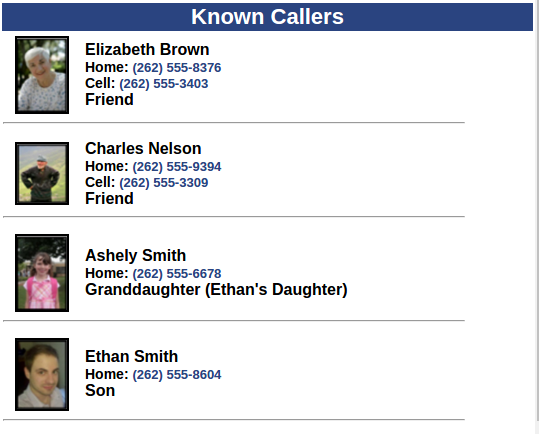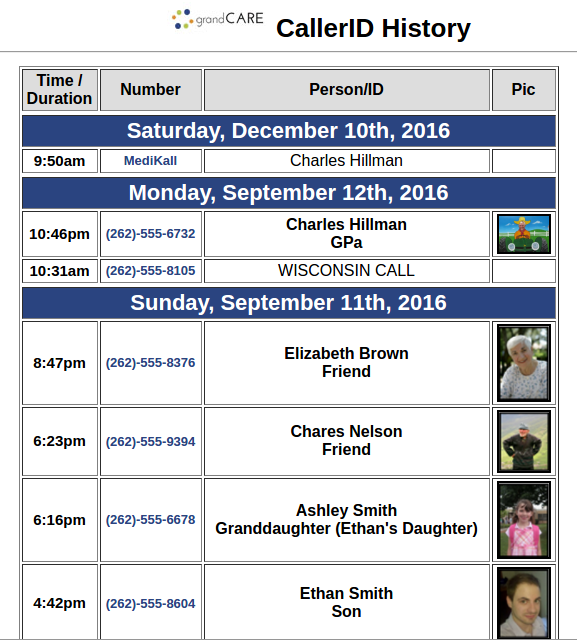Difference between revisions of "Caller ID"
| (15 intermediate revisions by 2 users not shown) | |||
| Line 1: | Line 1: | ||
__NOTOC__ [[File:Known_Callers.png|400px|thumb|right|frame|Known Callers List]] | |||
[[File:Caller_ID_Rules.png|400px|thumb|right|frame|Caller ID Rule options]] | |||
< | [[File:Caller_ID_History.png|400px|thumb|right|frame|Caller ID Log]] | ||
< | <table> | ||
<tr><td valign="top">[[File:SmartHomeIcon.png|left|Activity Monitoring]]</td> | |||
<td> | |||
The system's CallerID feature makes your loved one's Caller ID even more powerful, through phone logs, pictures and descriptions, and alerts. | |||
</td></tr> | |||
</table><br /> | |||
===Setting Up a Caller ID=== | |||
Setting up the Caller ID enhancements on your loved one's | Setting up the Caller ID enhancements on your loved one's system is very easy. There are two requirements before you get started. First, your loved one must have Caller ID service on a land line. Second, you need to attach a particular piece of hardware to the system, a USB Caller-ID USRobotics 56K V.92 Modem. It can be plugged into any open USB port on the system.<br /><br /> | ||
Once you have the Caller ID modem plugged into the | Once you have the Caller ID modem plugged into the system, plug one end of a phone cable into the Caller ID modem on the system, and the other end into a phone jack. The modem is plug-and-play.<br /><br /> | ||
===Setting Up Known Callers=== | |||
To make the Caller ID feature more powerful, you need to set up a list of | To make the Caller ID feature more powerful, you need to set up [[Phone People|Phone People]], which is a list of known callers. This list is used both for the Caller ID feature, and [[Video Chat|Video Chat]]. Adding known callers to the list is explained on the [[Phone People|Phone People Help Page]].<br /><br /> | ||
Each time a telephone call comes to your loved one's home, a screen will display on the | Each time a telephone call comes to your loved one's home, a screen will display on the system that shows the name and phone number of the person, as well as a description (e.g. "Your Son" or "Your Mechanic") and a picture, which can be useful cognitive assists. If the person who calls is not on the Known Callers list, the screen will say "Unknown Caller."<br /><br /> | ||
===Caller ID Rules=== | |||
You can set alerts to be sent when there are calls from known callers, unknown callers, or any caller. You can also generate an alert if a call is received from a particular caller about whom you may have a concern. To add a Caller ID Rule: | |||
* [[Logging In|Log in to the Online Care Portal]] | |||
* Open the [[Care Menu|Care Menu]] | |||
* Click the "Caller ID" button | |||
* In the Caller ID Rules section, click the "Add New Rule" button<br /><br /> | |||
There are two parts to each rule, a condition and an action. On the first screen, define the condition. Your rule can be triggered by: | |||
* Any call | |||
* A call from a particular known caller | |||
* A call from any known caller | |||
* A call from an unknown caller<br /><br /> | |||
On the second screen, define the action. Your rule can alert a single caregiver, all caregivers, or a [[Call Lists|Call List]]. Alerts can be sent by email, text or phone. Click the "Finish" button to save the rule.<br /><br /> | |||
===Caller ID Log=== | |||
Caregivers can use the Care Menu to view a list of calls (phone calls and video calls) that your loved one has received in the current month. For known callers, the list displays the date and time of the call, the phone number, the name and description of the caller, and the picture. For unknown callers, the list displays the date and time of the call, the phone number of the call, the description of the call provided by the phone's Caller ID service, and a button that makes it easy to add this caller to the Known Callers list, if you wish.<br /><br /> | |||
To view the Caller ID log: | |||
* [[Logging In|Log in to the Online Care Portal]] | |||
* Open the [[Care Menu|Care Menu]] | |||
* Click the "Caller ID" button | |||
* Click the "Show Caller ID" button<br /><br /> | |||
<br /> | |||
Latest revision as of 15:05, 16 August 2017
|
The system's CallerID feature makes your loved one's Caller ID even more powerful, through phone logs, pictures and descriptions, and alerts. |
Setting Up a Caller ID
Setting up the Caller ID enhancements on your loved one's system is very easy. There are two requirements before you get started. First, your loved one must have Caller ID service on a land line. Second, you need to attach a particular piece of hardware to the system, a USB Caller-ID USRobotics 56K V.92 Modem. It can be plugged into any open USB port on the system.
Once you have the Caller ID modem plugged into the system, plug one end of a phone cable into the Caller ID modem on the system, and the other end into a phone jack. The modem is plug-and-play.
Setting Up Known Callers
To make the Caller ID feature more powerful, you need to set up Phone People, which is a list of known callers. This list is used both for the Caller ID feature, and Video Chat. Adding known callers to the list is explained on the Phone People Help Page.
Each time a telephone call comes to your loved one's home, a screen will display on the system that shows the name and phone number of the person, as well as a description (e.g. "Your Son" or "Your Mechanic") and a picture, which can be useful cognitive assists. If the person who calls is not on the Known Callers list, the screen will say "Unknown Caller."
Caller ID Rules
You can set alerts to be sent when there are calls from known callers, unknown callers, or any caller. You can also generate an alert if a call is received from a particular caller about whom you may have a concern. To add a Caller ID Rule:
- Log in to the Online Care Portal
- Open the Care Menu
- Click the "Caller ID" button
- In the Caller ID Rules section, click the "Add New Rule" button
There are two parts to each rule, a condition and an action. On the first screen, define the condition. Your rule can be triggered by:
- Any call
- A call from a particular known caller
- A call from any known caller
- A call from an unknown caller
On the second screen, define the action. Your rule can alert a single caregiver, all caregivers, or a Call List. Alerts can be sent by email, text or phone. Click the "Finish" button to save the rule.
Caller ID Log
Caregivers can use the Care Menu to view a list of calls (phone calls and video calls) that your loved one has received in the current month. For known callers, the list displays the date and time of the call, the phone number, the name and description of the caller, and the picture. For unknown callers, the list displays the date and time of the call, the phone number of the call, the description of the call provided by the phone's Caller ID service, and a button that makes it easy to add this caller to the Known Callers list, if you wish.
To view the Caller ID log:
- Log in to the Online Care Portal
- Open the Care Menu
- Click the "Caller ID" button
- Click the "Show Caller ID" button