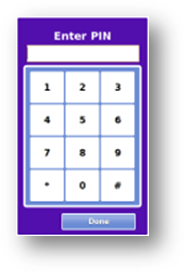Difference between revisions of "Settings Button"
Jump to navigation
Jump to search
| Line 5: | Line 5: | ||
[[File:PINWithFrame.png|right|Entering a System PIN is required]] | [[File:PINWithFrame.png|right|Entering a System PIN is required]] | ||
<h3 style="display: inline-block; background:#ffffff; font-weight:bold; border-bottom:2px solid #6093cc; text-align:left; color:#000; padding:0.2em 0.4em;">The System PIN</h3> | <h3 style="display: inline-block; background:#ffffff; font-weight:bold; border-bottom:2px solid #6093cc; text-align:left; color:#000; padding:0.2em 0.4em;">The System PIN</h3> | ||
In order to access the System screen, you must enter the System PIN. This can be viewed and edited in the [[System Settings|System Settings module]] of the [[Care Menu|Care Menu]].<br /><br /> | In order to access the System screen, you must enter the 4-digit System PIN. This can be viewed and edited in the [[System Settings|System Settings module]] of the [[Care Menu|Care Menu]].<br /><br /> | ||
Revision as of 20:06, 6 September 2012
Overview
Press the system button for access to the system controls. This is a restricted area, that requires a System PIN. It is primarily used by your system installers, for setting up the network and sensors. It can also be used by a caregiver for setting up Music Programs, your time zone, and your medications.
The System PIN
In order to access the System screen, you must enter the 4-digit System PIN. This can be viewed and edited in the System Settings module of the Care Menu.