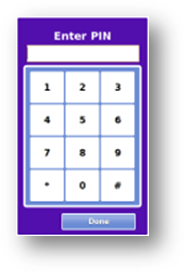Difference between revisions of "Settings Button"
| Line 3: | Line 3: | ||
[[File:SystemMenu.png|right|frame|The System Controls screen]] | [[File:SystemMenu.png|right|frame|The System Controls screen]] | ||
<h3 style="display: inline-block; background:#ffffff; font-weight:bold; border-bottom:2px solid #6093cc; text-align:left; color:#000; padding:0.2em 0.4em;"><br />Overview</h3> | <h3 style="display: inline-block; background:#ffffff; font-weight:bold; border-bottom:2px solid #6093cc; text-align:left; color:#000; padding:0.2em 0.4em;"><br />Overview</h3> | ||
Press the system button for access to the system controls. This is a restricted area, which requires a System PIN. It is primarily used by your system installers, for setting up the network and sensors. It can also be used by a caregiver for setting up Music Programs, your time zone, and your medication schedule.<br /><br /> | |||
<h3 style="display: inline-block; background:#ffffff; font-weight:bold; border-bottom:2px solid #6093cc; text-align:left; color:#000; padding:0.2em 0.4em;">The System PIN</h3> | <h3 style="display: inline-block; background:#ffffff; font-weight:bold; border-bottom:2px solid #6093cc; text-align:left; color:#000; padding:0.2em 0.4em;">The System PIN</h3> | ||
In order to access the System screen, you must enter the 4-digit System PIN. This can be viewed and edited in the [[System Settings|System Settings module]] of the [[Care Menu|Care Menu]].<br /><br /> | |||
<h3 style="display: inline-block; background:#ffffff; font-weight:bold; border-bottom:2px solid #6093cc; text-align:left; color:#000; padding:0.2em 0.4em;">System Screen</h3> | <h3 style="display: inline-block; background:#ffffff; font-weight:bold; border-bottom:2px solid #6093cc; text-align:left; color:#000; padding:0.2em 0.4em;">System Screen</h3> | ||
The System Controls screen is used when your system is first set up. Only rarely will it be accessed after that, and only by someone trained to set up or change the settings on your GrandCare system. Installers and Caregivers who need to set up your system, or to adjust settings, would use this System Controls screen. It can be used for adding new antennas or sensors to the system, adjusting date and time settings. Medications and med schedules can be added here. New programs for the Music Programs feature can be set here as well. If your home's internet service changes substantially, for example if you get a new provider, the network settings can be updated here. Skype configuration information is available on the second screen.<br /><br /> | |||
'''[[Help For Residents|Home]]''' | '''[[Help For Residents|Home]]''' | ||
Revision as of 19:28, 10 September 2012
Overview
Press the system button for access to the system controls. This is a restricted area, which requires a System PIN. It is primarily used by your system installers, for setting up the network and sensors. It can also be used by a caregiver for setting up Music Programs, your time zone, and your medication schedule.
The System PIN
In order to access the System screen, you must enter the 4-digit System PIN. This can be viewed and edited in the System Settings module of the Care Menu.
System Screen
The System Controls screen is used when your system is first set up. Only rarely will it be accessed after that, and only by someone trained to set up or change the settings on your GrandCare system. Installers and Caregivers who need to set up your system, or to adjust settings, would use this System Controls screen. It can be used for adding new antennas or sensors to the system, adjusting date and time settings. Medications and med schedules can be added here. New programs for the Music Programs feature can be set here as well. If your home's internet service changes substantially, for example if you get a new provider, the network settings can be updated here. Skype configuration information is available on the second screen.