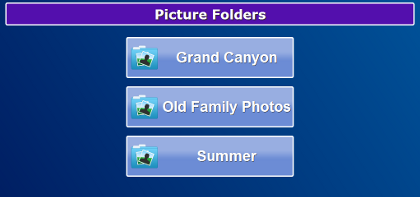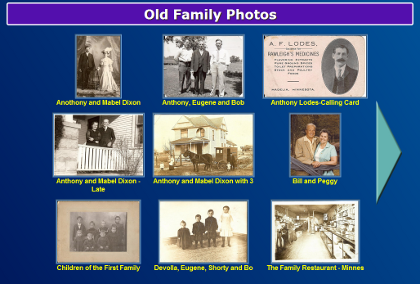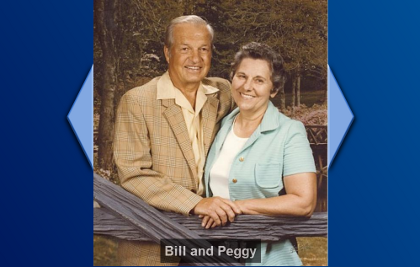Difference between revisions of "Photos"
Jump to navigation
Jump to search
| Line 3: | Line 3: | ||
[[File:EnlargedPicture.png|right|frame|Zooming In on a Picture]] | [[File:EnlargedPicture.png|right|frame|Zooming In on a Picture]] | ||
<h3 style="display: inline-block; background:#ffffff; font-weight:bold; border-bottom:2px solid #6093cc; text-align:left; color:#000; padding:0.2em 0.4em;"><br />Overview</h3> | <h3 style="display: inline-block; background:#ffffff; font-weight:bold; border-bottom:2px solid #6093cc; text-align:left; color:#000; padding:0.2em 0.4em;"><br />Overview</h3> | ||
Your [[Adding Pictures|Caregivers can add photos to your system]] for you to browse. The photos are displayed on your system in three ways: as Pictures that you can browse, as [[ | Your [[Adding Pictures|Caregivers can add photos to your system]] for you to browse. The photos are displayed on your system in three ways: as Pictures that you can browse, as [[Slide Show|slides that appear automatically in your system's slideshow]], and as part of the "Pick the Caption" game in [[Brain Exercises|Brain Exercises]].<br /><br /> | ||
Press the Pictures button to see a list of folders. | <h3 style="display: inline-block; background:#ffffff; font-weight:bold; border-bottom:2px solid #6093cc; text-align:left; color:#000; padding:0.2em 0.4em;">Looking At Your Pictures</h3> | ||
Press the Pictures button to see a list of folders. Press any folder to see small versions of all the photos in it. If there are more photos than can fit on a single screen, an arrow will appear. Press the arrow to advance to the next screen. Press on any picture if you would like to see it enlarged.<br /><br /> | |||
Revision as of 20:50, 24 September 2012
Overview
Your Caregivers can add photos to your system for you to browse. The photos are displayed on your system in three ways: as Pictures that you can browse, as slides that appear automatically in your system's slideshow, and as part of the "Pick the Caption" game in Brain Exercises.
Looking At Your Pictures
Press the Pictures button to see a list of folders. Press any folder to see small versions of all the photos in it. If there are more photos than can fit on a single screen, an arrow will appear. Press the arrow to advance to the next screen. Press on any picture if you would like to see it enlarged.