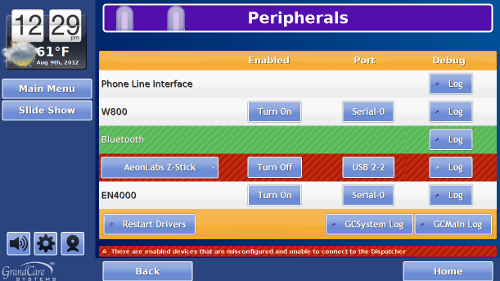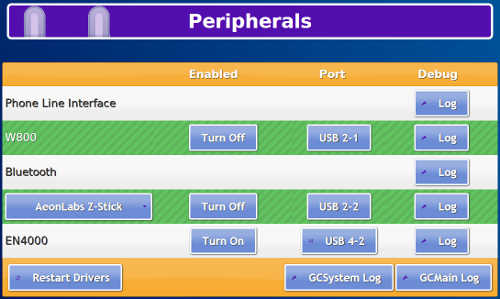Difference between revisions of "Antenna Installation Tips"
m (Replaced "GCManage" with "Online Care Portal") |
|||
| Line 1: | Line 1: | ||
[[File:PeripheralsWithError.png|right|frame|Peripherals Screen with an Error]] | [[File:PeripheralsWithError.png|right|frame|Peripherals Screen with an Error]] | ||
<h3 style="display: inline-block; background:#ffffff; font-weight:bold; border-bottom:2px solid #6093cc; text-align:left; color:#000; padding:0.2em 0.4em;"><br />Configuration Errors</h3> | <h3 style="display: inline-block; background:#ffffff; font-weight:bold; border-bottom:2px solid #6093cc; text-align:left; color:#000; padding:0.2em 0.4em;"><br />Configuration Errors</h3> | ||
Error messages are sent to the account's distributor (whichever email is on the account's distributor in | Error messages are sent to the account's distributor (whichever email is on the account's distributor in the Online Care Portal) to let you know when there are problems with the configuration of the antennas on the system.<br /><br /> | ||
Possible causes for error notices: | Possible causes for error notices: | ||
Revision as of 22:39, 27 February 2013
Configuration Errors
Error messages are sent to the account's distributor (whichever email is on the account's distributor in the Online Care Portal) to let you know when there are problems with the configuration of the antennas on the system.
Possible causes for error notices:
- Peripheral is turned on, but unplugged
- Peripheral is turned on, but plugged into the wrong port
- Peripheral is turned on, but does not exist and should be turned off
Fixing the Errors
To fix the problem, at the system (or in the Touchscreen emulation, which you reach from the Touchscreen module in the Care Menu:
- Press the Gear icon
- Press Peripherals
Is the row highlighted in green? Then it should be fine.
Is the device plugged in?
- If yes, then verify that it's plugged into the correct port.
- If no, then turn off the device.
For more information about particular protocol types, see: Antenna Setup
Bus Conflicts
If you have multiple USB antenna plugged into the system, you'll get better performance if you make sure the antennas don't share a bus. Typically, each bus has 2 USB ports, and they are next to one another. The bus number is the first number listed for the port number. (For example, port 2-1 is on Bus 2.) Try to make sure that no antennas share the same bus number. In the picture shown, the Z-Wave Z-Stick and the X10 antenna (W800) share Bus 2, so it would be better if one of the antennas were moved to another port.
Names
- EN4000 = Inovonics
- W800 = X10
USB Swivel Adapter
If there is a problem with the fit of the z-stick antenna, which protrudes from the system, or other USB antennas, consider using a USB Swivel Adapter, which will allow you to plug in the antenna, and bend the adapter so the antenna fits closer to the system. An example of such a product: http://www.startech.com/Cables/USB-2.0/USB-Adapters/Rotating-and-Swivel-USB-A-to-USB-A-Cable-Adapter-Male-to-Female~GCSWUSBAMAF
pdf format (Media:AntennaInstallationTips.pdf)