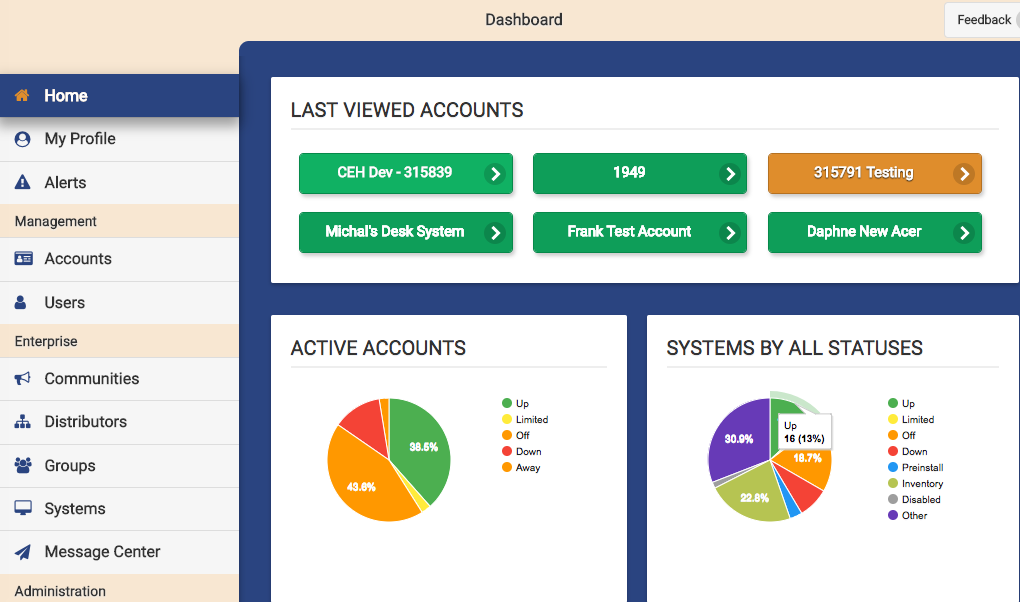Difference between revisions of "Online Care Portal"
Jump to navigation
Jump to search
m (Ashley moved page Online Care Portal Overview to Online Care Portal: Change in information.) |
|||
| Line 1: | Line 1: | ||
[[File:Dashboard.png|right|frame|The Dashboard of the Online Care Portal - for an Admin-Level User]] | [[File:Dashboard.png|right|frame|The Dashboard of the Online Care Portal - for an Admin-Level User]] | ||
<h3 style="display: inline-block; background:#ffffff; font-weight:bold; border-bottom:2px solid #6093cc; text-align:left; color:#000; padding:0.2em 0.4em;"><br />Overview</h3> | <h3 style="display: inline-block; background:#ffffff; font-weight:bold; border-bottom:2px solid #6093cc; text-align:left; color:#000; padding:0.2em 0.4em;"><br />Overview</h3> | ||
The Online Care Portal provides remote access to the system''(s)'' and can be run on a PC, tablet or mobile device. It allows users to manage user accounts, managing systems, access the [[Care Menu]], and interact with the system.<br /><br /> | |||
[[ | <h3 style="display: inline-block; background:#ffffff; font-weight:bold; border-bottom:2px solid #6093cc; text-align:left; color:#000; padding:0.2em 0.4em;">Logging In</h3> | ||
All users must <u>[[logging In|log in]]</u> to access the Online Care Portal. Account users logging in for the first time must "<u>[[logging In|activate their accounts]]</u>".<br /><br /> | |||
<h3 style="display: inline-block; background:#ffffff; font-weight:bold; border-bottom:2px solid #6093cc; text-align:left; color:#000; padding:0.2em 0.4em;">General Features</h3> | |||
:<big>'''System Controls'''</big><br /> | |||
::*[[Open Care Menu|Open the Care Menu]] | |||
::*[[Show Touchscreen|Show the Touchscreen]] | |||
:<big>'''Notifications'''</big><br /> | |||
::*[[Care Coordination Notes|View and Create Care Coordination Notes]] | |||
::*View System Alerts | |||
:<big>'''Management'''</big><br /> | |||
::*[[Manage Account|Manage My Info]] | |||
::*[[Manage Account|Manage Accounts]] | |||
::*[[Adding Users, Caregivers and Known Callers|Manage Users]]<br /><br /> | |||
<h3 style="display: inline-block; background:#ffffff; font-weight:bold; border-bottom:2px solid #6093cc; text-align:left; color:#000; padding:0.2em 0.4em;"> | <h3 style="display: inline-block; background:#ffffff; font-weight:bold; border-bottom:2px solid #6093cc; text-align:left; color:#000; padding:0.2em 0.4em;">User Roles</h3> | ||
The features and capabilities available to each user is determined by their [[User Roles|User roles]]. | |||
:*[[User Roles|User roles defined]] | |||
:*[[Roles and Privileges Chart|User roles and privileges - in chart form]] | |||
<!-- *[[Group-Level Users|Group-Level Users - what they can do]] --> | <!-- *[[Group-Level Users|Group-Level Users - what they can do]] --> | ||
*[[Account-Level Users|Account-Level Users - what they can do]] | :*[[Account-Level Users|Account-Level Users - what they can do]] | ||
*[[Resident-Level Users|Resident-Level Users - what they can do]] | :*[[Resident-Level Users|Resident-Level Users - what they can do]]<br /><br /> | ||
< | <h3 style="display: inline-block; background:#ffffff; font-weight:bold; border-bottom:2px solid #6093cc; text-align:left; color:#000; padding:0.2em 0.4em;">Accounts</h3> | ||
*[[ | Each system has its own account displayed on the Online Care Portal. Each account is accessed separately making it easy for Caregivers to manage multiple systems. | ||
:*[[View Accounts|How to view account information]] | |||
:*[[Manage Account|How to manage and edit the account information]] | |||
:*[[Search Accounts|Search for accounts]] | |||
Revision as of 21:25, 30 May 2013
Overview
The Online Care Portal provides remote access to the system(s) and can be run on a PC, tablet or mobile device. It allows users to manage user accounts, managing systems, access the Care Menu, and interact with the system.
Logging In
All users must log in to access the Online Care Portal. Account users logging in for the first time must "activate their accounts".
General Features
- System Controls
- Notifications
- View and Create Care Coordination Notes
- View System Alerts
- Management
User Roles
The features and capabilities available to each user is determined by their User roles.
Accounts
Each system has its own account displayed on the Online Care Portal. Each account is accessed separately making it easy for Caregivers to manage multiple systems.