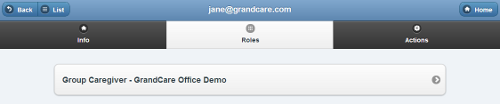Difference between revisions of "User Roles"
Jump to navigation
Jump to search
m (formatting) |
|||
| Line 5: | Line 5: | ||
[[File:UserRolesScreen.png|right|frame|User Roles Screen]] | [[File:UserRolesScreen.png|right|frame|User Roles Screen]] | ||
===User Role Functions=== | |||
<br /> | |||
Click the "Roles" tab to view the [[Users|user's]] current Role(s). See [[User Roles and Privileges]] for a complete list of roles and their definitions. | Click the "Roles" tab to view the [[Users|user's]] current Role(s). See [[User Roles and Privileges]] for a complete list of roles and their definitions. | ||
* If the Role is at the [[Distributors|Distributor]] level, clicking the user's role will take you to the Manage Distributors screen for that Distributor. | * If the Role is at the [[Distributors|Distributor]] level, clicking the user's role will take you to the Manage Distributors screen for that Distributor. | ||
| Line 12: | Line 13: | ||
* If the Role is at the Resident level, clicking the user's role will take you to the Manage Residents screen for that Resident.<br /><br /> | * If the Role is at the Resident level, clicking the user's role will take you to the Manage Residents screen for that Resident.<br /><br /> | ||
===Changing and Deleting Roles=== | |||
<br /> | |||
* To change the user's role, click the [[User Actions|Actions tab]], and add the new role. Then return to this screen to delete the first role. | * To change the user's role, click the [[User Actions|Actions tab]], and add the new role. Then return to this screen to delete the first role. | ||
* You may not delete a user's ''only'' role. If a user has more than one role, each role will be displayed with an "X". Click the "X" to delete a role.<br /><br /> | * You may not delete a user's ''only'' role. If a user has more than one role, each role will be displayed with an "X". Click the "X" to delete a role.<br /><br /> | ||
<div style="text-align: right;"><small>GC-01-OUM-0067 Rev A</small></div> | <div style="text-align: right;"><small>GC-01-OUM-0067 Rev A</small></div> | ||
Revision as of 21:48, 21 July 2017
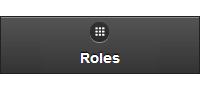 |
User Role Functions
Click the "Roles" tab to view the user's current Role(s). See User Roles and Privileges for a complete list of roles and their definitions.
- If the Role is at the Distributor level, clicking the user's role will take you to the Manage Distributors screen for that Distributor.
- If the Role is at the Group level, clicking the user's role will take you to the Manage Groups screen for that Group.
- If the Role is at the Account level, clicking the user's role will take you to the Manage Accounts screen for that Account.
- If the Role is at the Resident level, clicking the user's role will take you to the Manage Residents screen for that Resident.
Changing and Deleting Roles
- To change the user's role, click the Actions tab, and add the new role. Then return to this screen to delete the first role.
- You may not delete a user's only role. If a user has more than one role, each role will be displayed with an "X". Click the "X" to delete a role.
GC-01-OUM-0067 Rev A