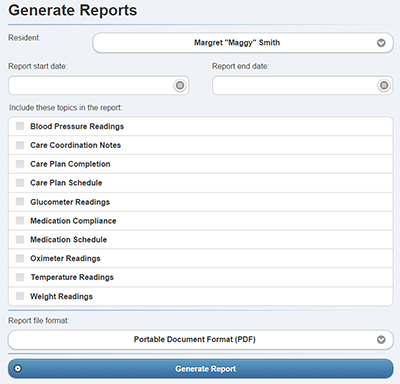Difference between revisions of "Reports"
Jump to navigation
Jump to search
m (Removed highlights and bolds from links - formatting) |
|||
| Line 21: | Line 21: | ||
<br /> | <br /> | ||
==Generating Reports== | ==Generating Reports== | ||
All report types can be accessed at one location on the [[Online Care Portal] | All report types can be accessed at one location on the [[Online Care Portal]] | ||
:# Log into the [[Online Care Portal|Online Care Portal]]. | :# Log into the [[Online Care Portal|Online Care Portal]]. | ||
Revision as of 16:56, 14 July 2017
Reports can be created based on wellness device readings, caregiver activity, and medication.
The Resident's full name and DOB (Date of Birth) appear at the top of every report.
Available Reports
The following reports are available:
- Blood Pressure Readings - Systolic and diastolic readings, pulse, and Mean Arterial Pressure (MAP)
- Care Notes - Dates, creators, and note content
- Care Plan Completion - The time, date, and completion statuses of Care Plan services
- Care Plan Schedule - A list of the services in the Care Plan
- Glucometer Readings - Readings and notes
- Medication Compliance - A list of scheduled doses, and if they were taken
- Medication Schedule - A daily list of medications and their scheduled times
- Oximeter Readings - SpO2 and pulse readings
- Temperature Readings - A list of readings
- Weight Readings - A list of readings
Generating Reports
All report types can be accessed at one location on the Online Care Portal
- Log into the Online Care Portal.
- Click on the system account to open it.
- Click the "Generate Reports" button.
- Ensure that the proper resident is selected.
- Select a start date and an end date.
- Select the check box next to each of the topics you would like included in the report.
- Select the report file format (PDF or CSV).
- Click the "Generate Report" button.
GC-01-OUM-0007, Rev E