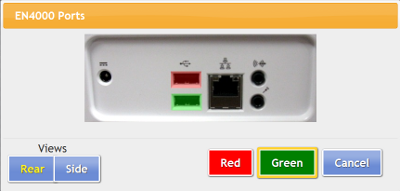Difference between revisions of "Inovonics Antenna Configuration"
Jump to navigation
Jump to search
m (formatting) |
|||
| Line 6: | Line 6: | ||
* The Invonics antenna is a serial device, so plug it into a serial port on the system if there is one, or use a Serial-USB adapter to plug the antenna into an available USB port | * The Invonics antenna is a serial device, so plug it into a serial port on the system if there is one, or use a Serial-USB adapter to plug the antenna into an available USB port | ||
* At the system, press the System (Gear) button | * At the system, press the System (Gear) button | ||
* Enter the 4-digit System PIN (which is set, and can be viewed, on the Advanced Settings screen in the [[Care Menu|Care Menu]] | * Enter the 4-digit System PIN (which is set, and can be viewed, on the Advanced Settings screen in the [[Care Menu|Care Menu]] | ||
* Press "Peripherals" | * Press "Peripherals" | ||
* On the Peripheral page, the Inovonics antenna is referred to as the "EN4000" | * On the Peripheral page, the Inovonics antenna is referred to as the "EN4000" | ||
Revision as of 14:06, 20 July 2017
How to Install an Inovonics Antenna
- When you first use the Inovonics antenna, open the case for it, and attach the ACC643 cable
- Plug the antenna into an electrical outlet that is not switch-operated
- The Invonics antenna is a serial device, so plug it into a serial port on the system if there is one, or use a Serial-USB adapter to plug the antenna into an available USB port
- At the system, press the System (Gear) button
- Enter the 4-digit System PIN (which is set, and can be viewed, on the Advanced Settings screen in the Care Menu
- Press "Peripherals"
- On the Peripheral page, the Inovonics antenna is referred to as the "EN4000"
- In the EN4000 row, choose the port - your choices will be specific to the system hardware
- Press "Turn On"
- Restart peripherals when prompted
- If installed correctly, the row will now be highlighted in green. If there is a problem with the installation, the row will be highlighted in red.
- After it is installed correctly, you can begin to add Inovonics devices, such as motion sensors, door sensors, etc.