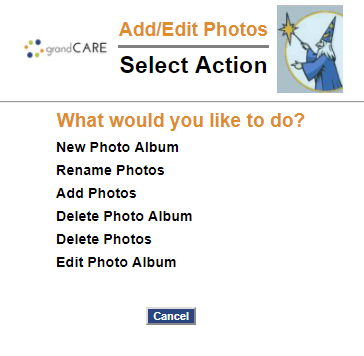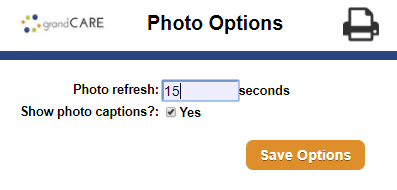Difference between revisions of "Adding Photos"
| Line 17: | Line 17: | ||
To share selected photo albums from your Facebook account, see the [[Facebook Photo Feed|Facebook Photo Feed help page]].<br /><br /> | To share selected photo albums from your Facebook account, see the [[Facebook Photo Feed|Facebook Photo Feed help page]].<br /><br /> | ||
[[File: | [[File:Refresh.PNG|right|frame|Photo Options]] | ||
<h3 style="display: inline-block; background:#ffffff; font-weight:bold; border-bottom:2px solid #6093cc; text-align:left; color:#000; padding:0.2em 0.4em;">Captions</h3> | <h3 style="display: inline-block; background:#ffffff; font-weight:bold; border-bottom:2px solid #6093cc; text-align:left; color:#000; padding:0.2em 0.4em;">Captions</h3> | ||
Revision as of 20:59, 21 July 2017
| Any caregiver can share personal photos with a Resident. Photos will display as part of the digital slide show on the touchscreen and be available in photo albums for on-demand viewing. Upload photos remotely from any Internet-connected computer or set up a feed to automatically share selected Facebook™ Photo albums. |
Upload Photos
To add photos this way, you must have copies of them on your computer, or on a device that is attached to your computer, such as a flash drive or a camera.
- Upload Photos from your Computer
- Open the Care Menu from the Online Care Portal
- Click the “Photos” button
- Click the "Add/Edit Photos" Button
- Make a new photo album for the photos (If you have not already done so.)
- Add Photos to an album
To share selected photo albums from your Facebook account, see the Facebook Photo Feed help page.
Captions
When you upload a photo, the file name is used as the caption. You can change the caption to a descriptive title or phrase. In "Add/Edit Photos," select the "Rename Photos" link. It's nice to have a descriptive caption to accompany a photo in the slide show. In addition, the caption is used in the "Pick the Caption" brain exercise game, and a descriptive caption works much better for that purpose.
Photo Options
There are a few system settings for photos that you can change. To see the settings, in the Photos Module, click the "Options" button.
- Photo Refresh controls how frequently slides change on the system's digital slide show
- Show Photo Captions controls whether the caption is displayed with the photo on the system's digital slide show